Power On & Power Off
- Temporary Startup: Each cloud phone is charged based on the duration of its startup. Billing begins when the startup is complete and stops when the phone is shut down. The fees will be deducted from your DuoPlus account balance at the time of startup.
- Subscription Startup: This is a long-term startup service. After purchase, you can start the cloud phone an unlimited number of times within the validity period without incurring additional startup fees. At the same time, a Subscription Startup service can only be used by one cloud phone.
For more information, please refer to: What is Temporary Startup and Subscription Startup
1. Power On
Click the "Power On" button on the right side of the cloud phone management list to complete the startup.
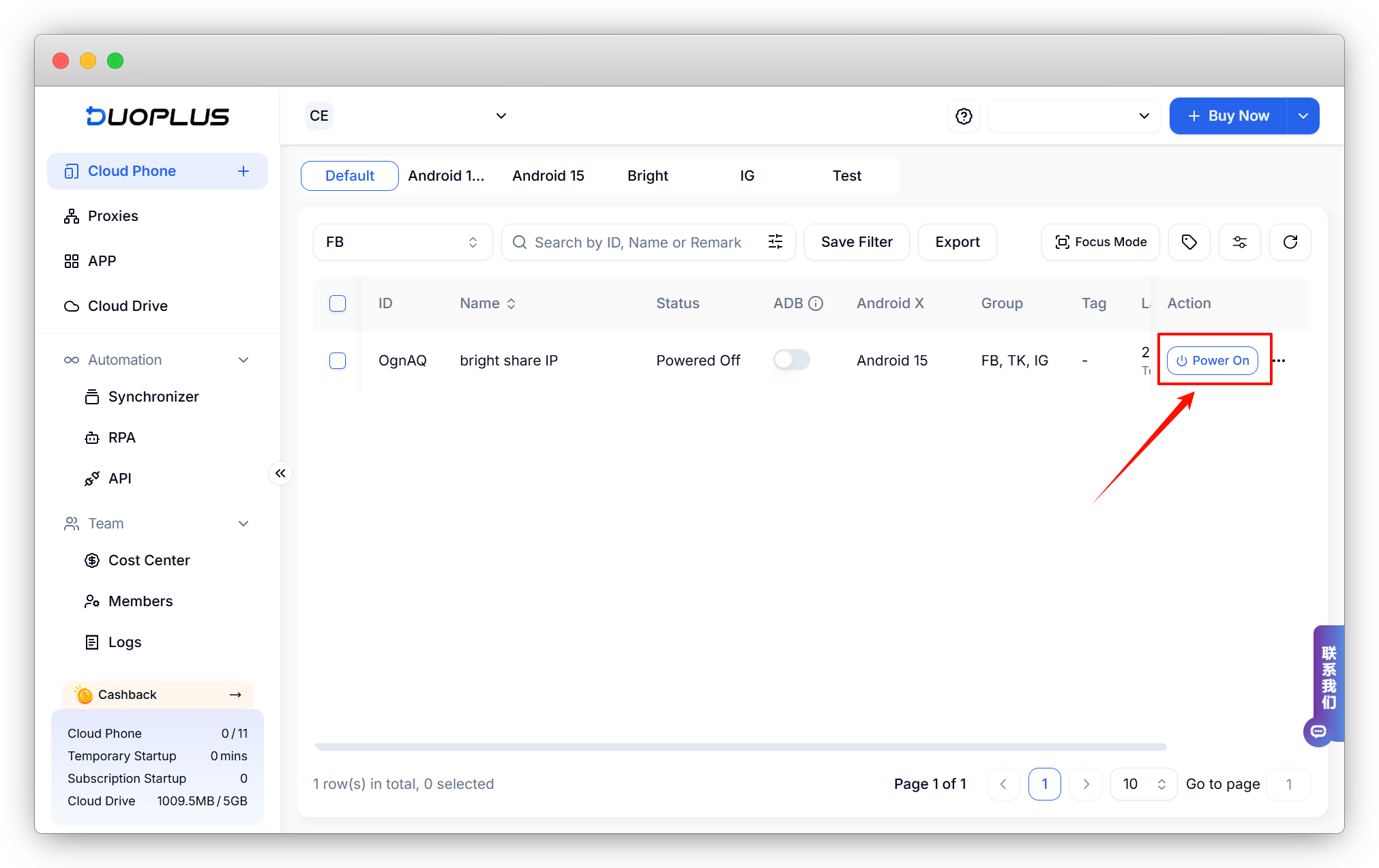
2. Power Off
Click the "Power Off" button on the right side of the cloud phone management list to complete the shutdown.
Here, red indicates using Temporary Startup, and yellow indicates using Subscription Startup. Hovering the mouse over it will display connection information and the type of Startup.
If you have enabled the [Auto Power Off] feature, the system will automatically execute the shutdown operation before the next billing after you close the cloud phone control window.
If the daily charge for a single cloud phone exceeds $0.9, it will not automatically shut down for the day.
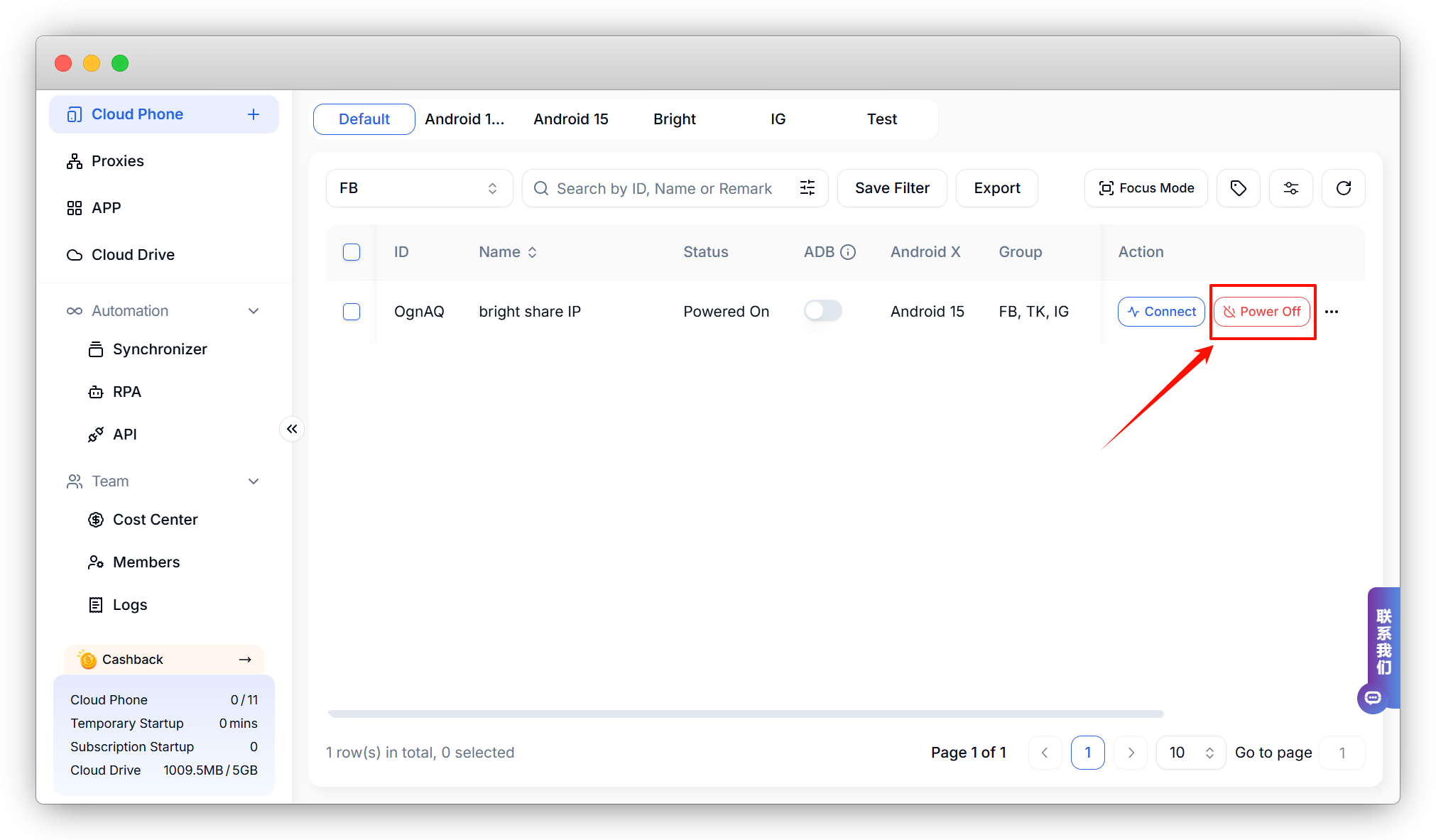
3. Batch Power On/Off
You can also conveniently perform batch power on and off operations on the cloud phones in the list.
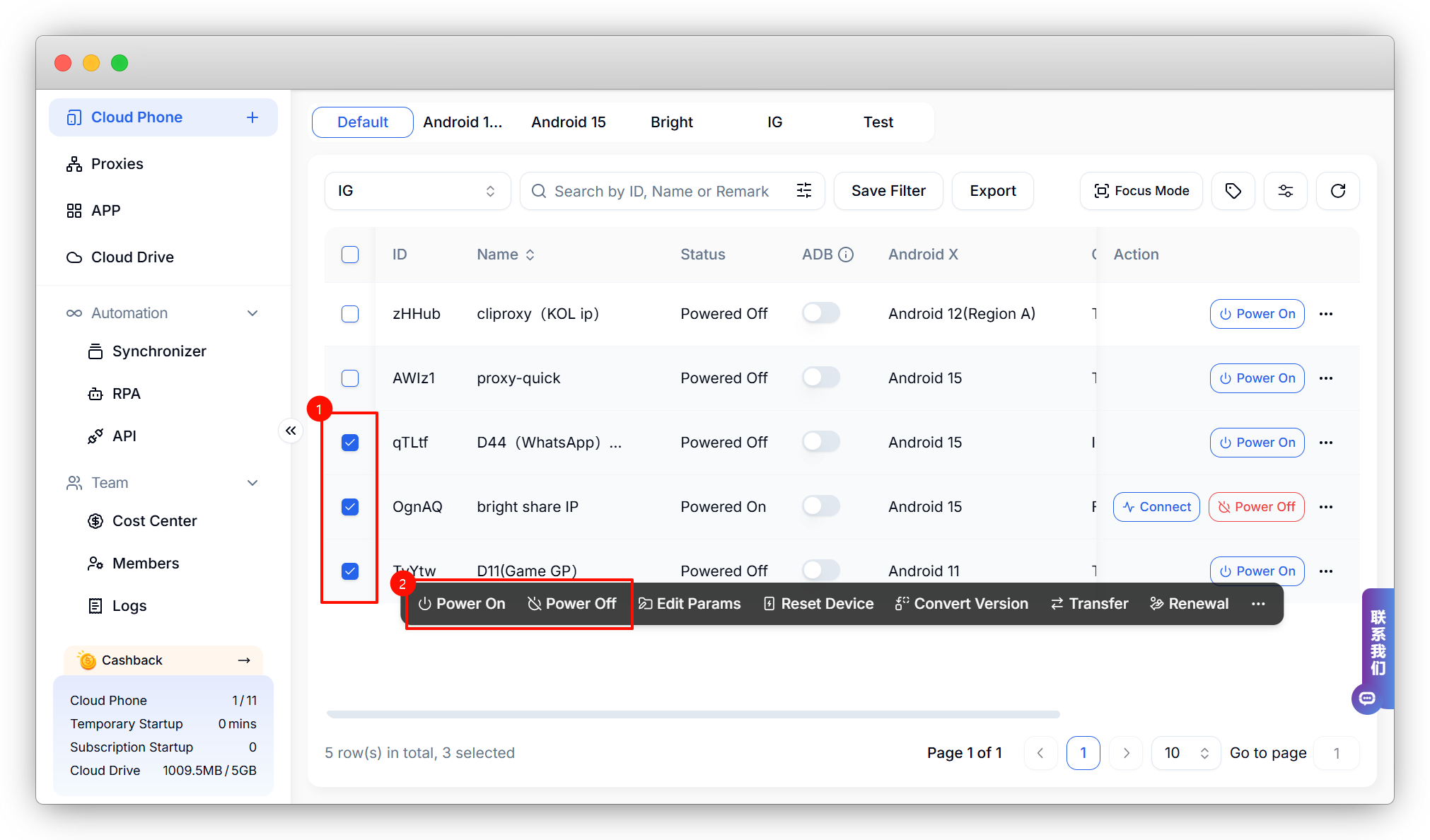
4. Auto Power Off Settings
When using Temporary Startup, to prevent excessive charges from forgotten shutdowns, the system will automatically shut down at the following two instances:
- If the cloud phone window is closed and the daily usage does not reach $0.9, the cloud phone will automatically shut down at the next billing.
- If the cloud phone window is closed and the daily usage reaches $0.9, the cloud phone will automatically shut down at the first billing the next day.
You can also disable the "Auto Power Off" feature when using Temporary Startup by navigating to "Team Settings" -> "Cloud Phone Settings" in the top left corner and toggling off the automatic shutdown option.
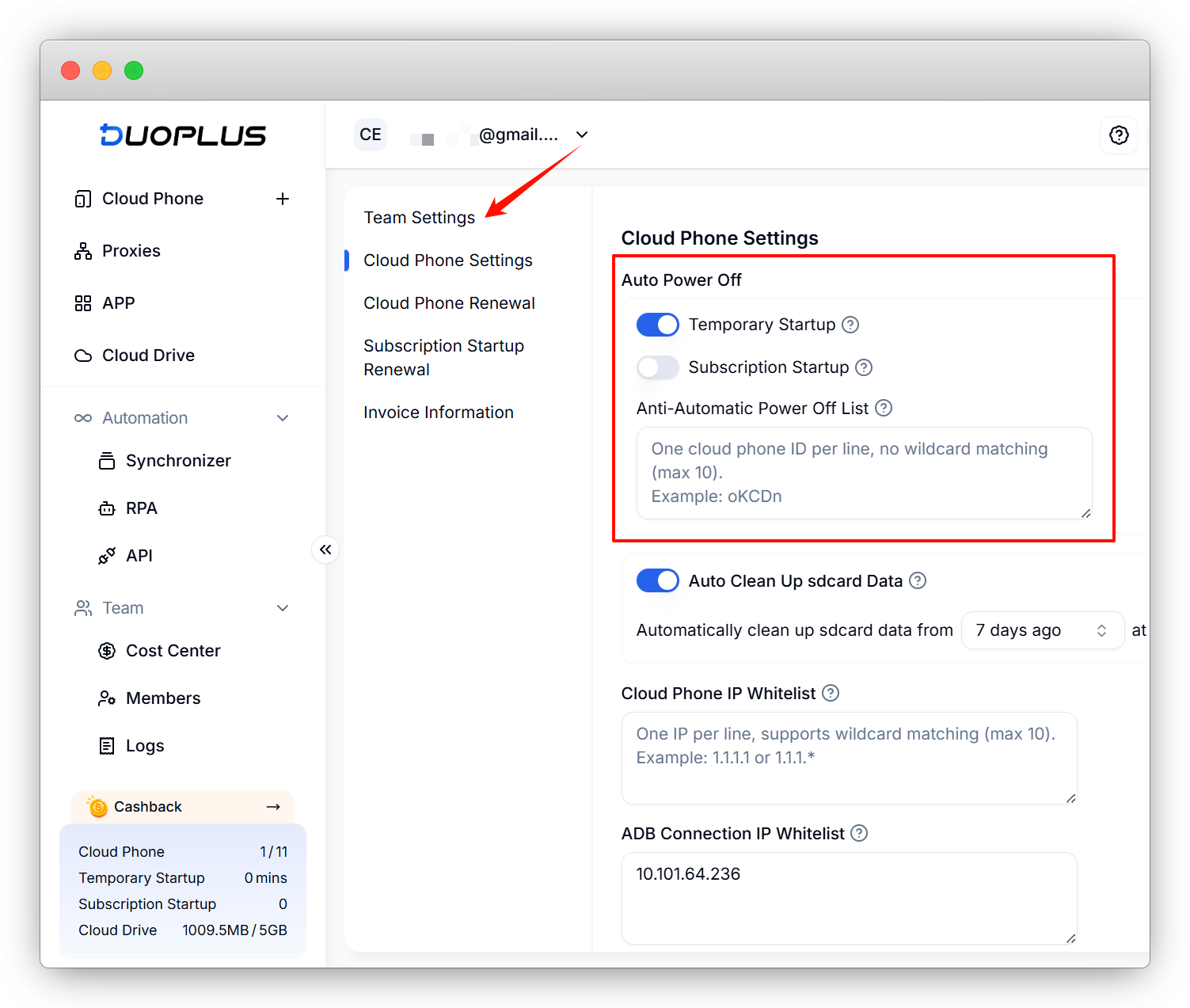
- Proxy Introduction and Common Issues with Proxy Configuration
- Recommended Proxy Service Providers
- Standard Proxy Configuration
- 【IPFoxy】Proxy Configuration
- 【kookeey】Proxy Configuration
- 【Proxy302】Proxy Configuration
- 【922S5Proxy】Proxy Configuration
- 【Bright Data】Proxy Configuration
- 【IPHTML】Proxy Configuration
- 【oxylabs】Proxy Configuration
- Introduction
- Cloud Phone List
- Batch Power On
- Batch Power Off
- Batch Restart
- Cloud Phone Status
- Details
- Batch Modify Parameters
- Cloud Phone Model List
- Reset and Regenerate Device
- Batch Set Root
- Execute the ADB command
- Change sharing password
- Batch Enable ADB
- Batch Disable ADB
- Connected Member List
- Tag List
- Cloud Phone Resource List
- Update Log[2025-11-30]
- Update Log[2025-10-31]
- Update Log[2025-09-30]
- Update Log[2025-08-31]
- Update Log[2025-07-31]
- Update Log[2025-06-30]
- Update Log[2025-05-31]
- Update Log[2025-04-30]
- Update Log[2025-03-31]
- Update Log[2025-02-28]
- Update Log[2025-01-31]
- Update Log [2024-12-31]
- Update Log [2024-11-30]
- Update Log [2024-10-31]
- Update Log[2024-09-30]