Team Management
DuoPlus makes it easy to manage teams and members
DuoPlus's team management feature is free of charge
1. Basic Concepts
1.1 Team
A single account can create multiple teams. Each team has its own resources (including cloud phones, computing power, etc.) and balance are independent. You can create multiple teams to handle different businesses. Add a team through the team switcher in the top left corner.
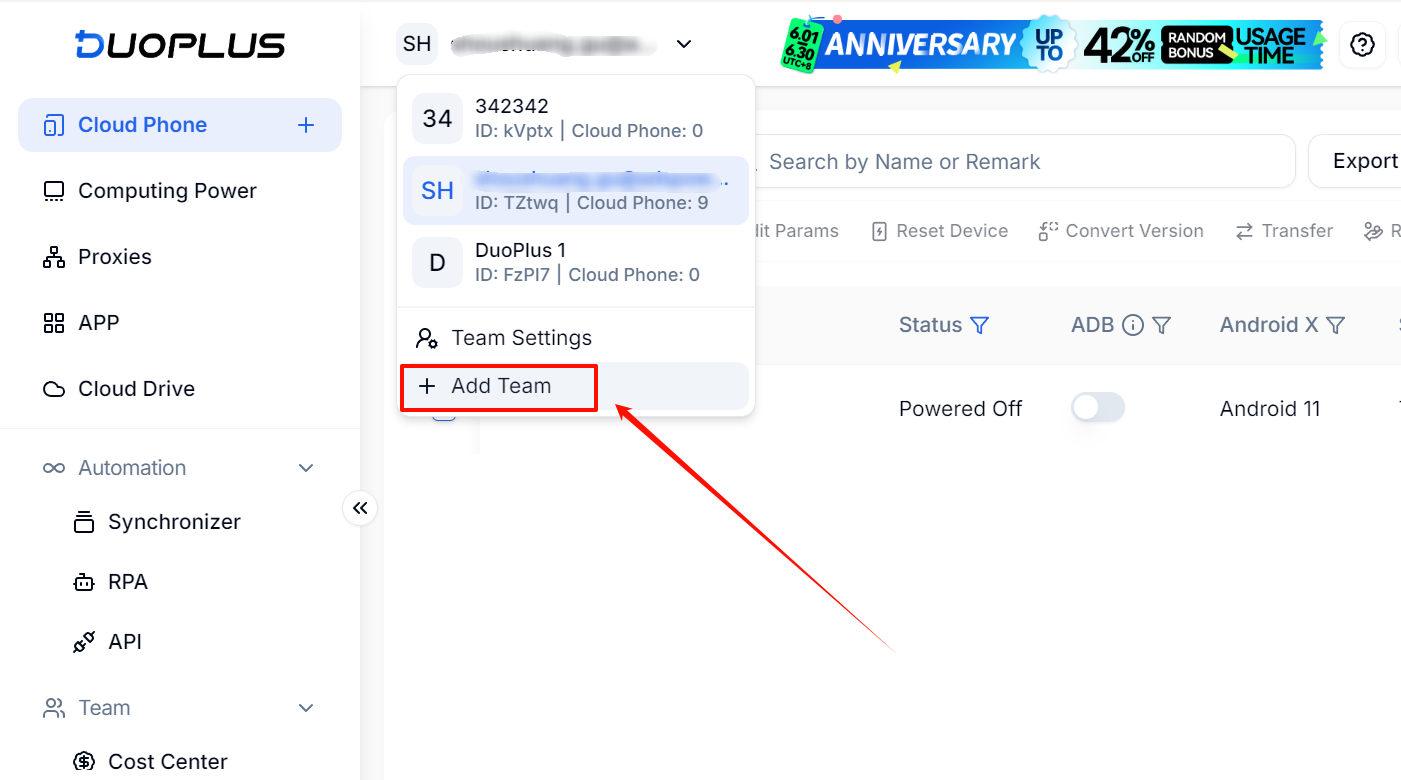
1.2 Members
In addition to creating multiple teams yourself, you can also join other people's teams. Your role in someone else's team can be a sub-administrator or a regular member.
You cannot join someone else's team proactively; a team administrator must invite you to join. For detailed instructions, refer to the Invite Members section.
After joining another person's team, you can also switch to their team using the team switcher in the top right corner.
1.3 Super Administrator Group
The Super Administrator group has the highest system privileges. There can only be one super administrator in the user group. By default, after creating an account, the system will automatically create a default team for you, and you will be the super administrator of this default team. When you create multiple teams, you will also be the super administrator of these newly created teams.
You can view your user group information in Team -> Members.
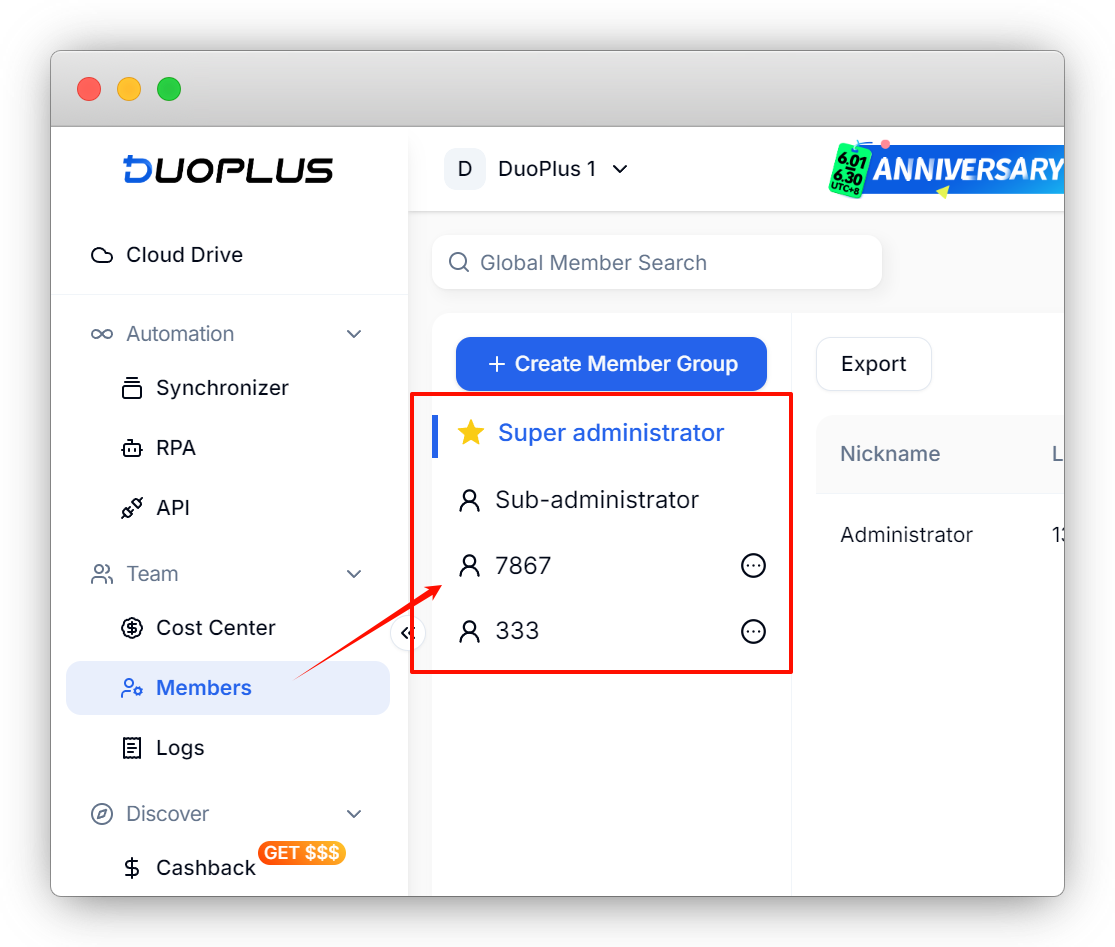
1.4 Sub-Administrator Group
The Sub-Administrator group has permissions second only to the Super Administrator group. They have all permissions except adding or removing sub-administrators. Once a user is added to the Sub-Administrator group, they have the authority to manage regular user groups.
1.5 Regular User Group
In the Regular User group, different user groups can be assigned various feature permissions and cloud phone permissions. For detailed instructions, refer to the Invite Members section.
2. Common Team Operations
2.1 Switch Team
In the top left corner, drop down the team list and click to switch between different teams.
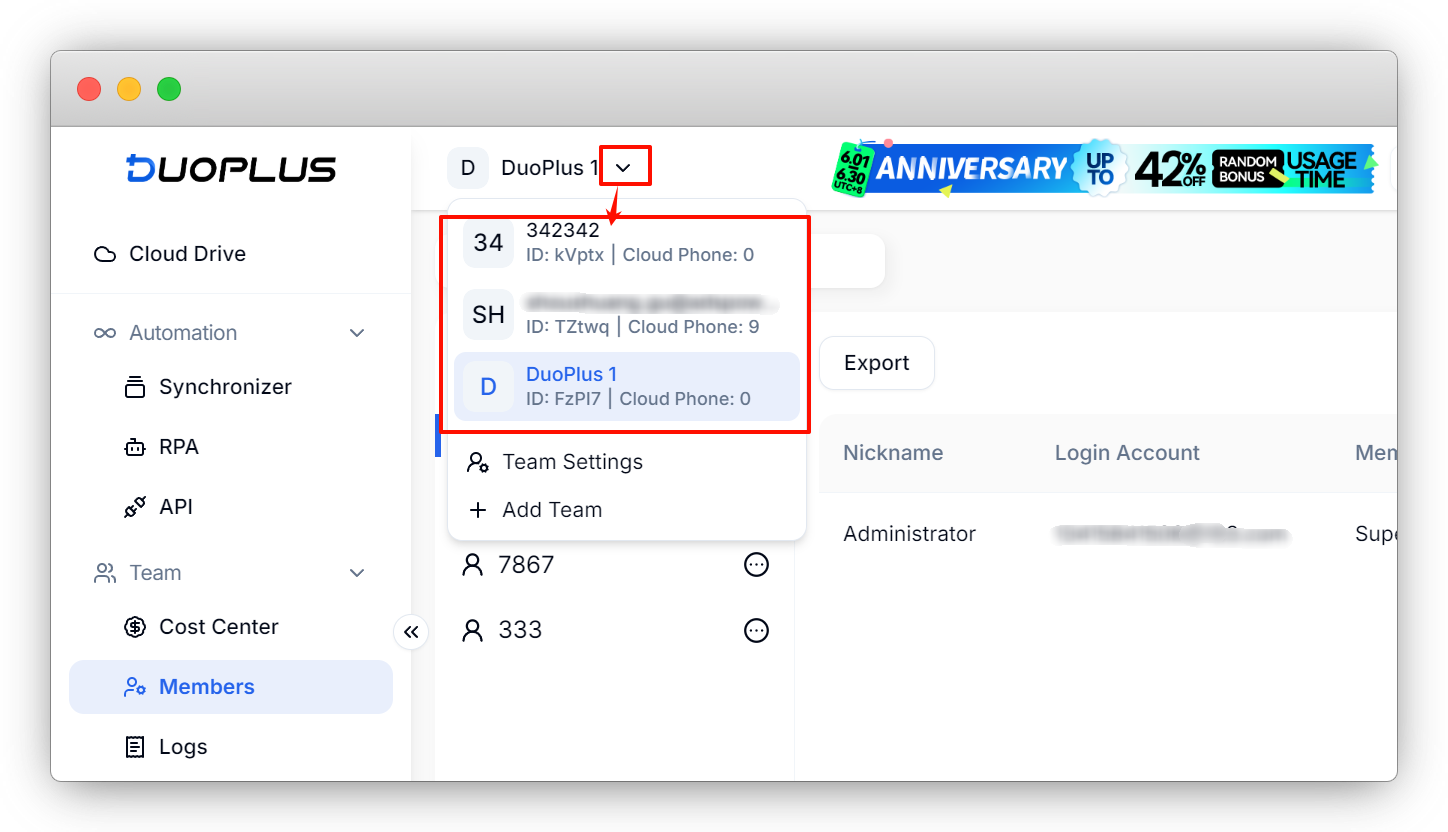
Alternatively, go to Team Settings and switch teams in the Operations column on the right side of the table.
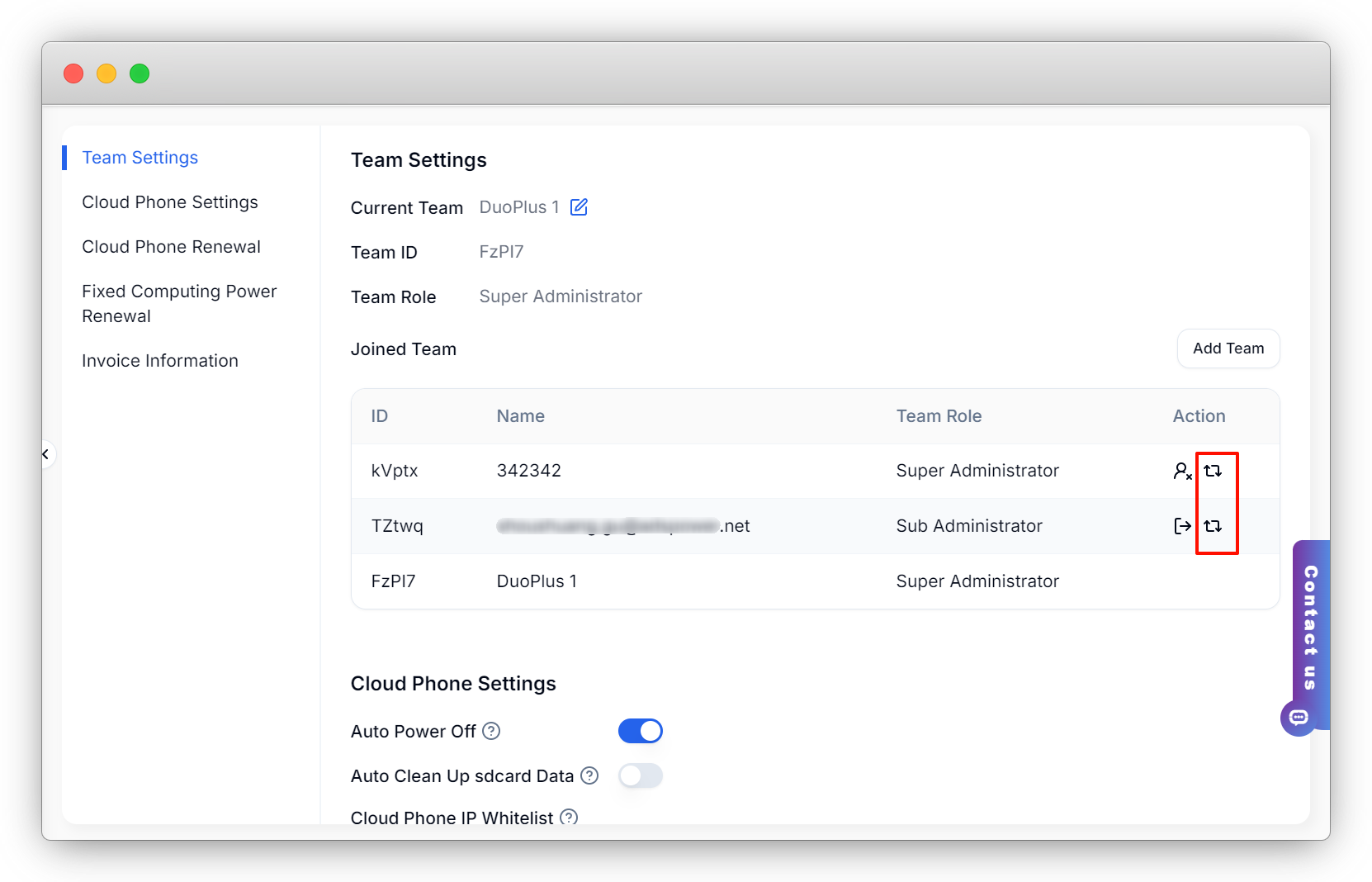
2.2 Dissolve/Leave Team
Click on Team Settings to view all the teams you have created or joined. In the Operations column on the right side of the table, you can choose to dissolve the team or leave the team.
- When you are the team administrator, you can dissolve the team.
- When you are a sub-administrator or a regular member, you can leave the team.
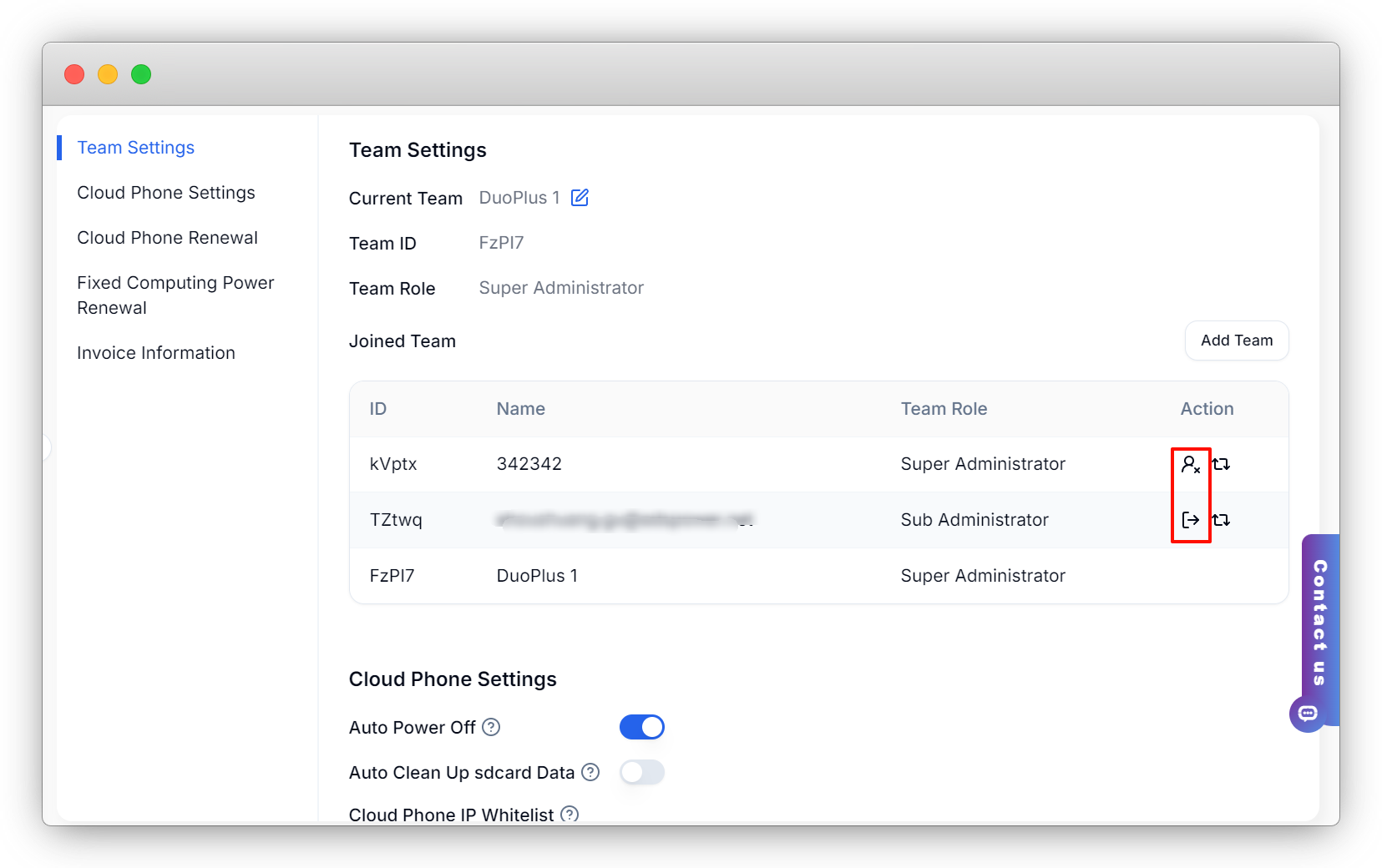
- Proxy Introduction and Common Issues with Proxy Configuration
- Recommended Proxy Service Providers
- Standard Proxy Configuration
- 【IPFoxy】Proxy Configuration
- 【kookeey】Proxy Configuration
- 【Proxy302】Proxy Configuration
- 【922S5Proxy】Proxy Configuration
- 【Bright Data】Proxy Configuration
- 【IPHTML】Proxy Configuration
- 【oxylabs】Proxy Configuration
- Introduction
- Cloud Phone List
- Batch Power On
- Batch Power Off
- Batch Restart
- Cloud Phone Status
- Details
- Batch Modify Parameters
- Cloud Phone Model List
- Reset and Regenerate Device
- Batch Set Root
- Execute the ADB command
- Change sharing password
- Batch Enable ADB
- Batch Disable ADB
- Connected Member List
- Tag List
- Cloud Phone Resource List
- Update Log[2025-11-30]
- Update Log[2025-10-31]
- Update Log[2025-09-30]
- Update Log[2025-08-31]
- Update Log[2025-07-31]
- Update Log[2025-06-30]
- Update Log[2025-05-31]
- Update Log[2025-04-30]
- Update Log[2025-03-31]
- Update Log[2025-02-28]
- Update Log[2025-01-31]
- Update Log [2024-12-31]
- Update Log [2024-11-30]
- Update Log [2024-10-31]
- Update Log[2024-09-30]