Account Registration & Cloud Phone Creation
1. Account Registration
Registration link: https://my.duoplus.net/sign-in
- Method 1: Register directly using Google login.
- Method 2: Click on "Sign up now" and register using a verification code.
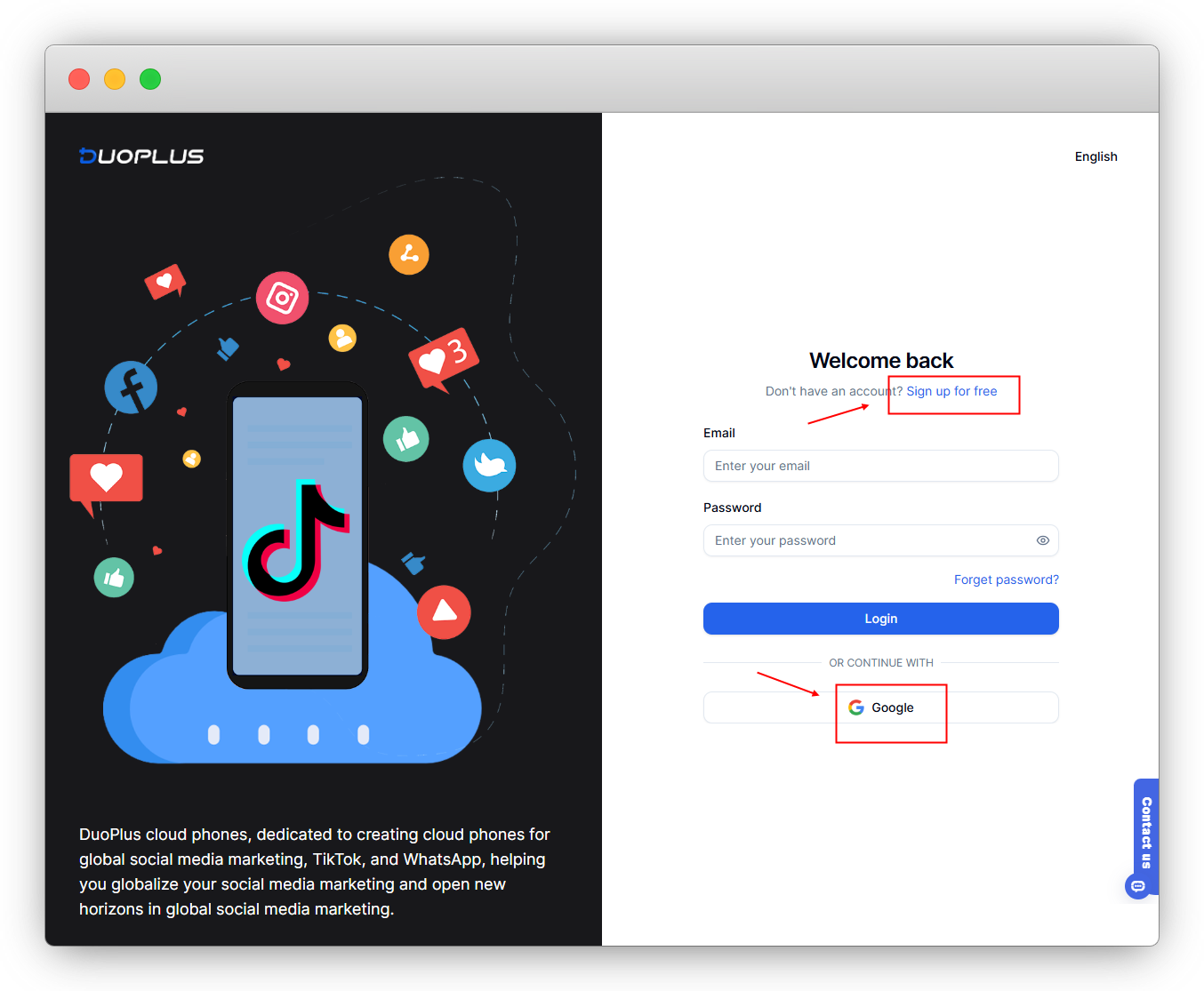
2. Purchasing a Cloud Phone
Method 1: Click "Try Now" in the list.
Method 2: Click "Buy Cloud Phone" at the top right corner.
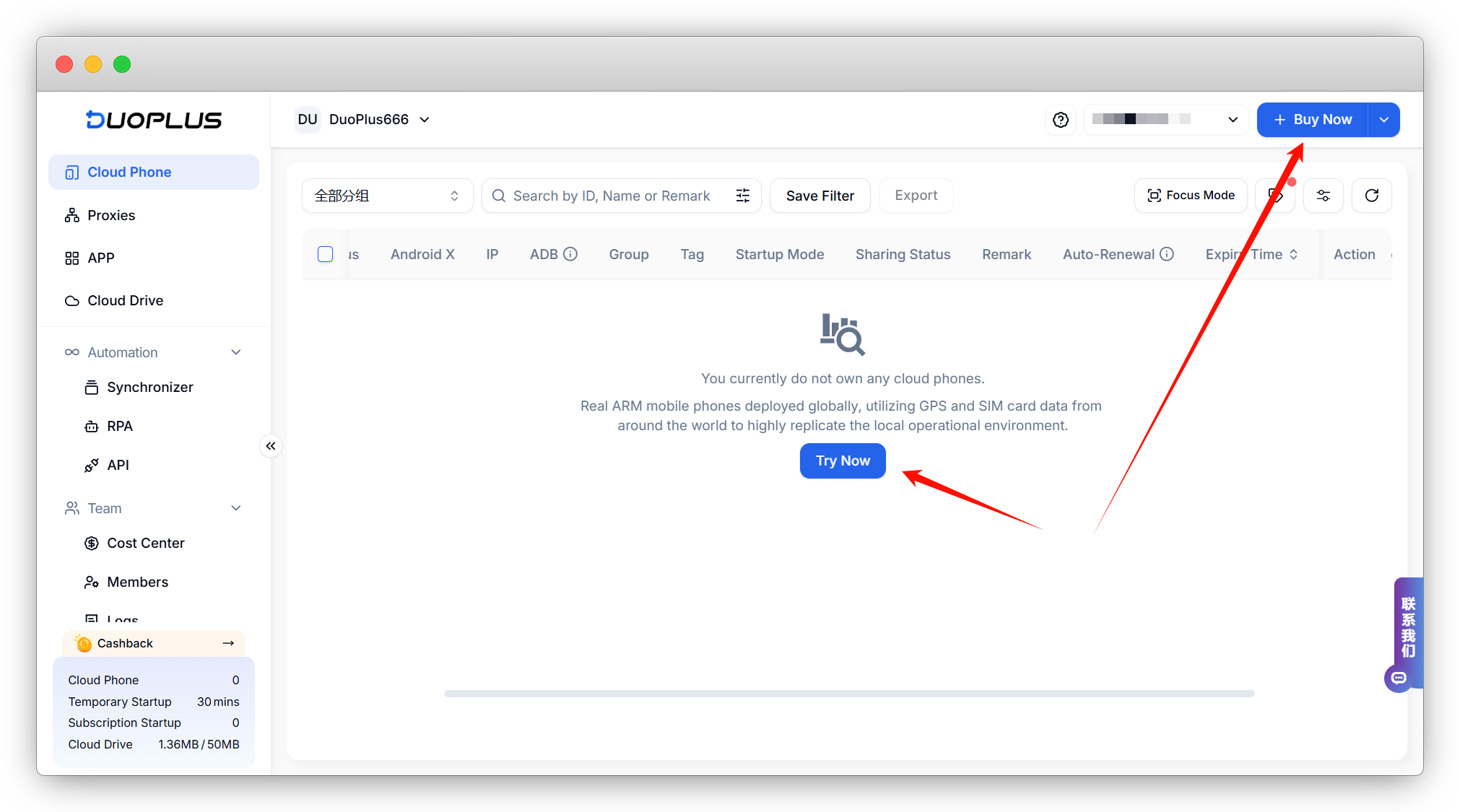
Select the duration for which you want to purchase the cloud phone and the payment method, then click "Buy Now" at the bottom right.
- Balance payment: The cost will be deducted from your balance without any transaction fees. A fee is charged for single top-ups below 100.
- Cash payment: Currently supports WeChat, Alipay, and PayPal. A transaction fee is charged for payments below 100.
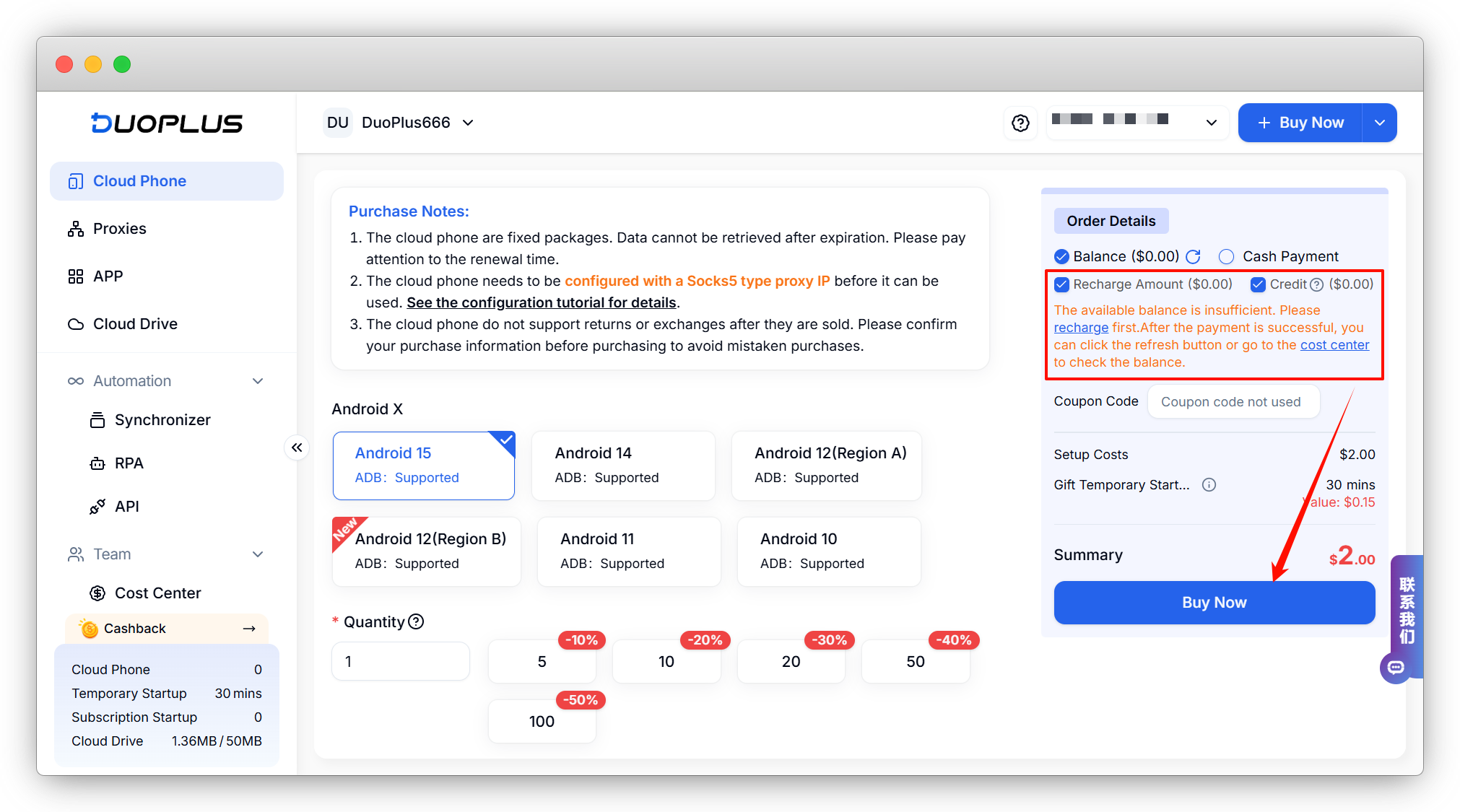
3. Proxy IP Configuration
After the purchase, you will be automatically redirected to the proxy configuration page. If not redirected, you can access the proxy configuration page from the "Cloud Phones" list.
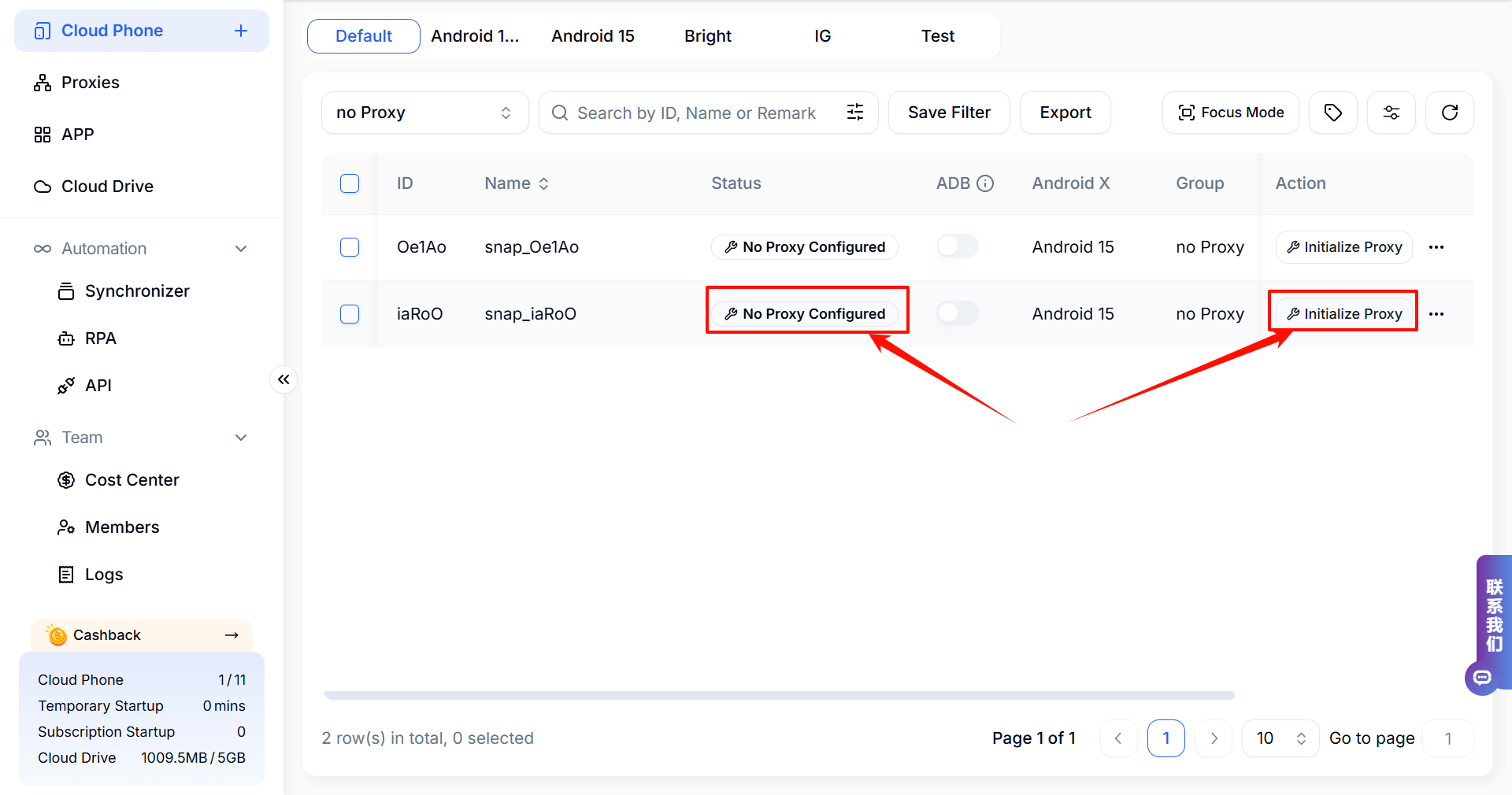
When configuring the proxy, you can paste the proxy information directly into the "IP or Domain" input box. The following proxy information will be automatically recognized:
- For IPv4 type, use 'host:port', 'host:port:username:password', or 'username:password@host:port'.
- For IPv6 type, use '[host]:port', '[host]:port:username:password', or 'username:password@[host]:port'.
Simulation information is automatically generated based on the configured proxy IP, but you can also customize it if needed.
After entering the proxy information, click "Check Proxy", and then click "Complete Configuration" at the bottom right.
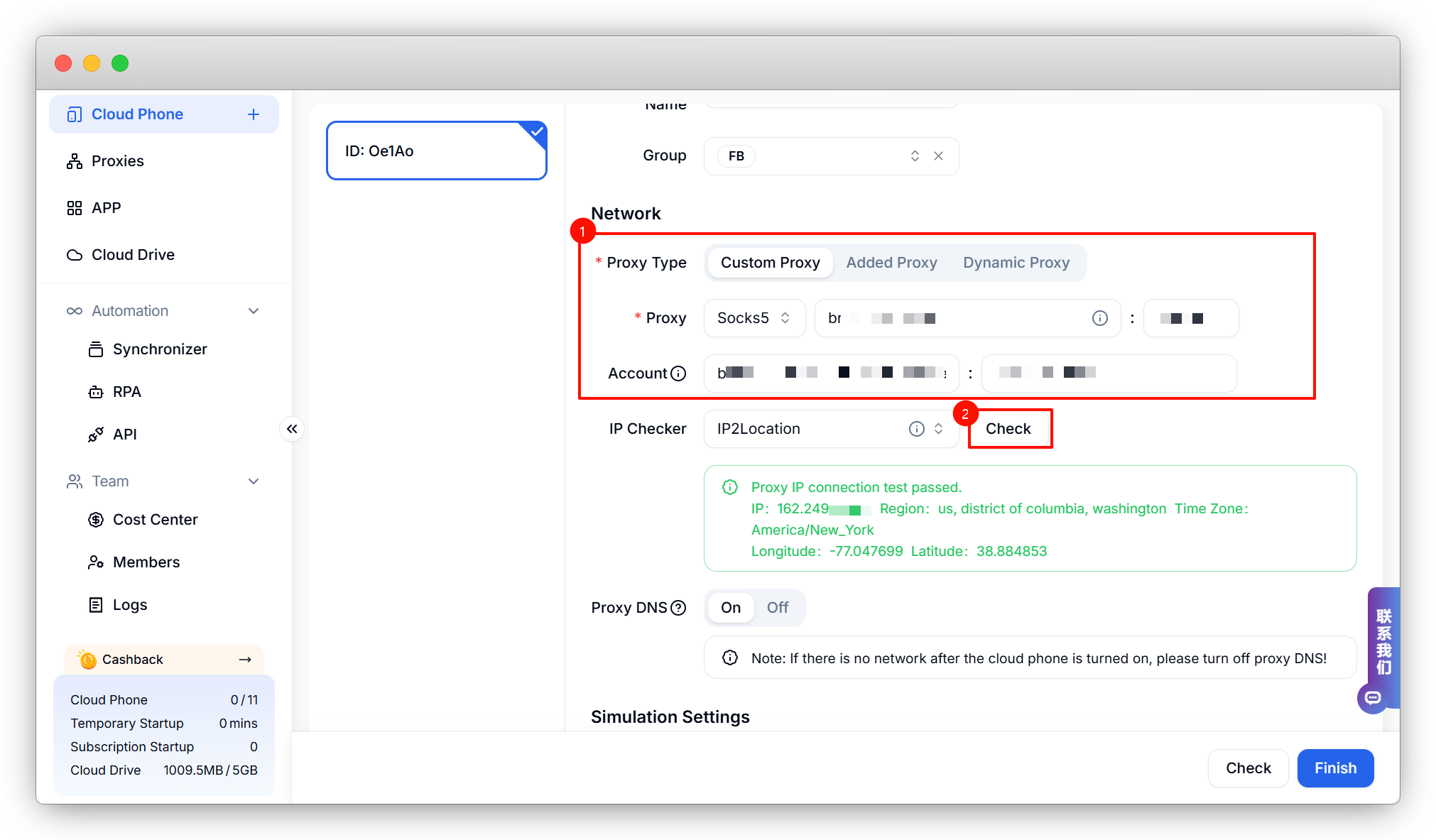
For more information on proxies, please see: Proxy Introduction and Common Issues with Proxy Configuration
4. Starting the Cloud Phone
After configuring the proxy, click "Start" in the cloud phone list and wait for it to boot up.
If you have not purchased fixed computing power, you will need to use temporary computing power to start, which will consume your account balance. See more at: Temporary Startup VS Subscription Startup
DuoPlus cloud phones can be accessed directly through a browser without the need to download any client, and they are also supported on mobile browsers!
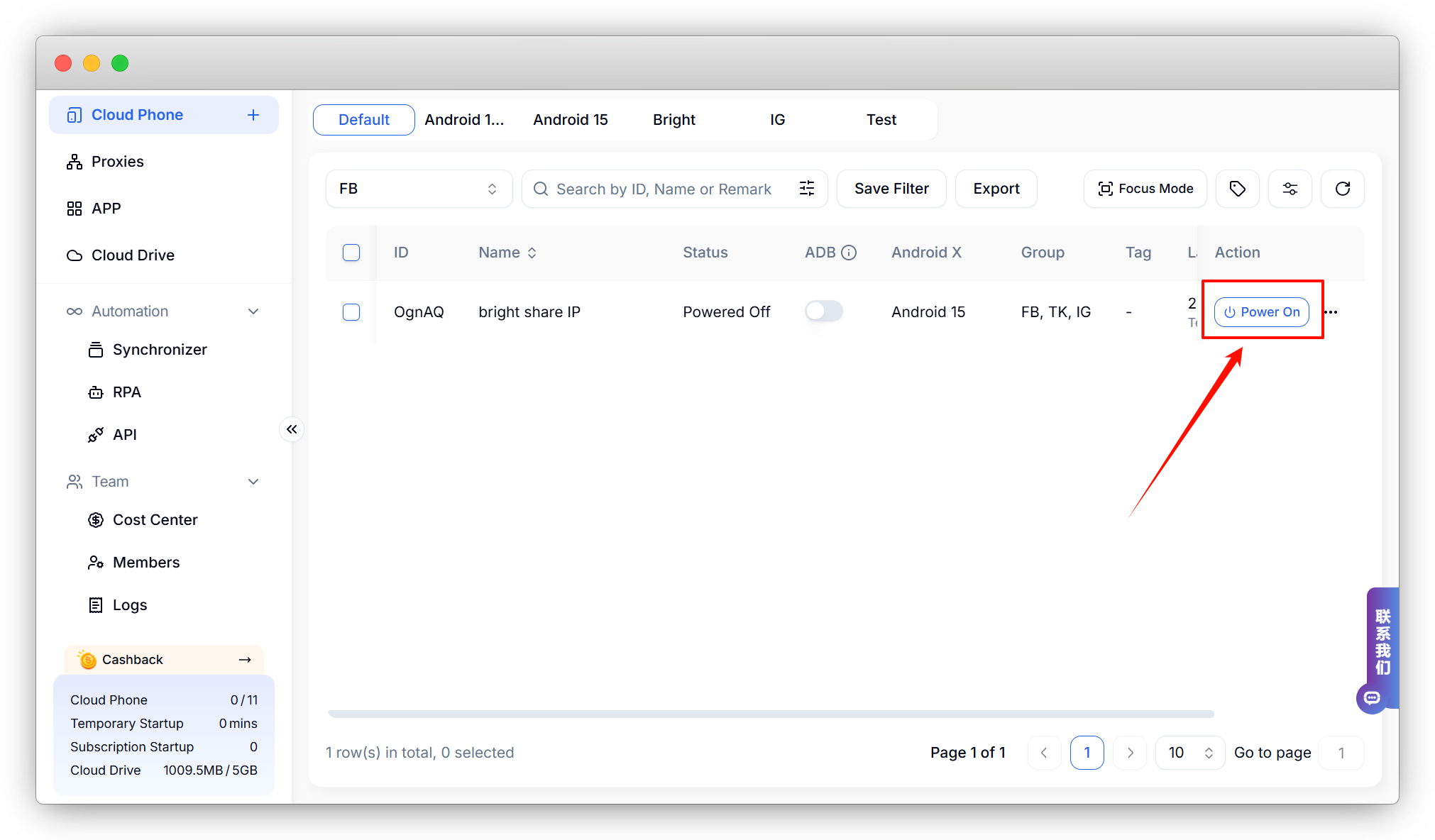
5. Shutting Down the Cloud Phone
Click the "Shut Down" button on the right side of the cloud phone list.
When using Temporary Startup, clicking "Shut Down" will stop the billing.
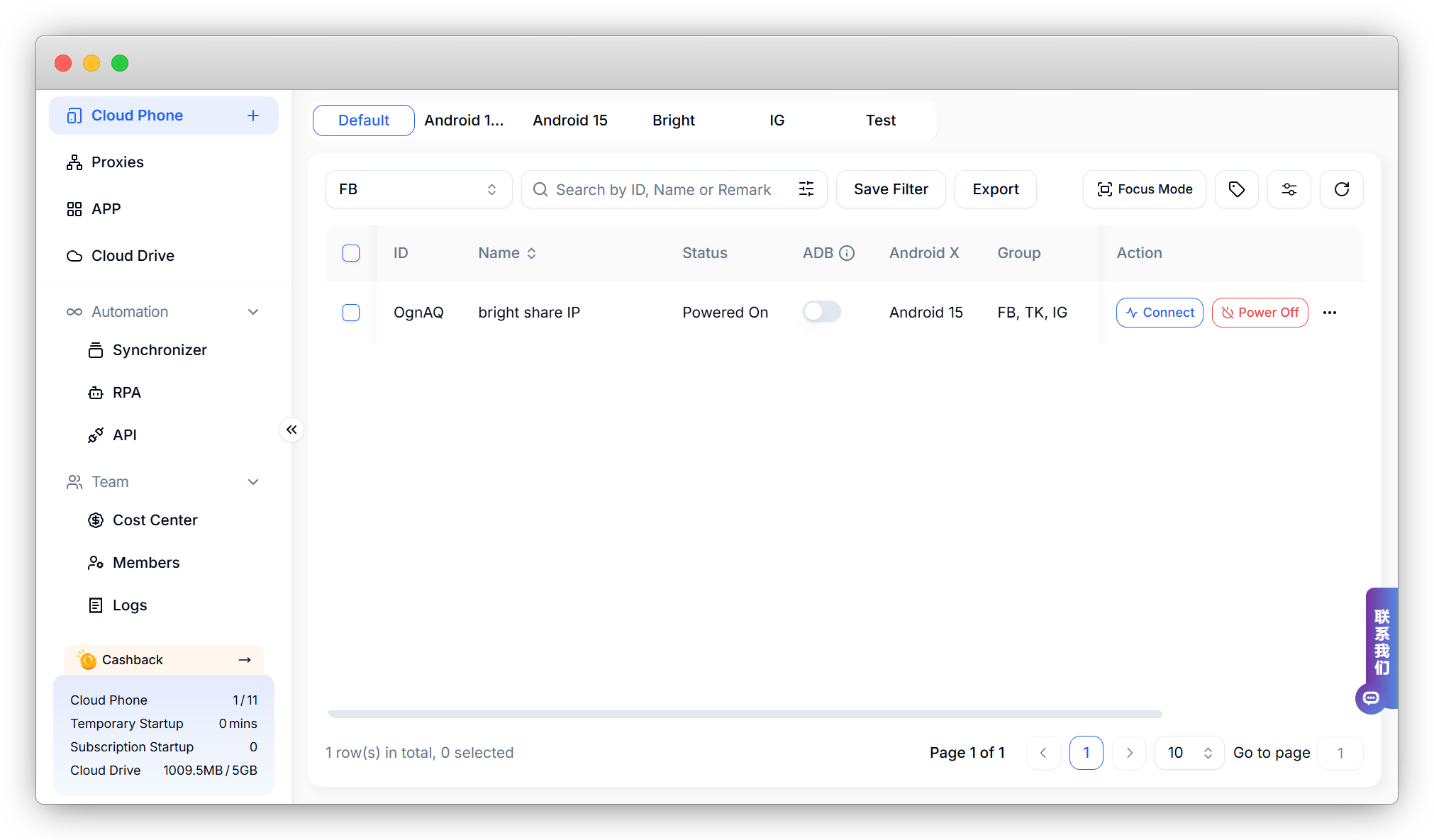
If you have enabled the "Auto Power Off" feature and closed the cloud phone control window, the system will automatically shut down before the next billing to save your costs.
Set up "Auto Power Off"
1.Click on the team list in the upper left corner and select "Team Settings."
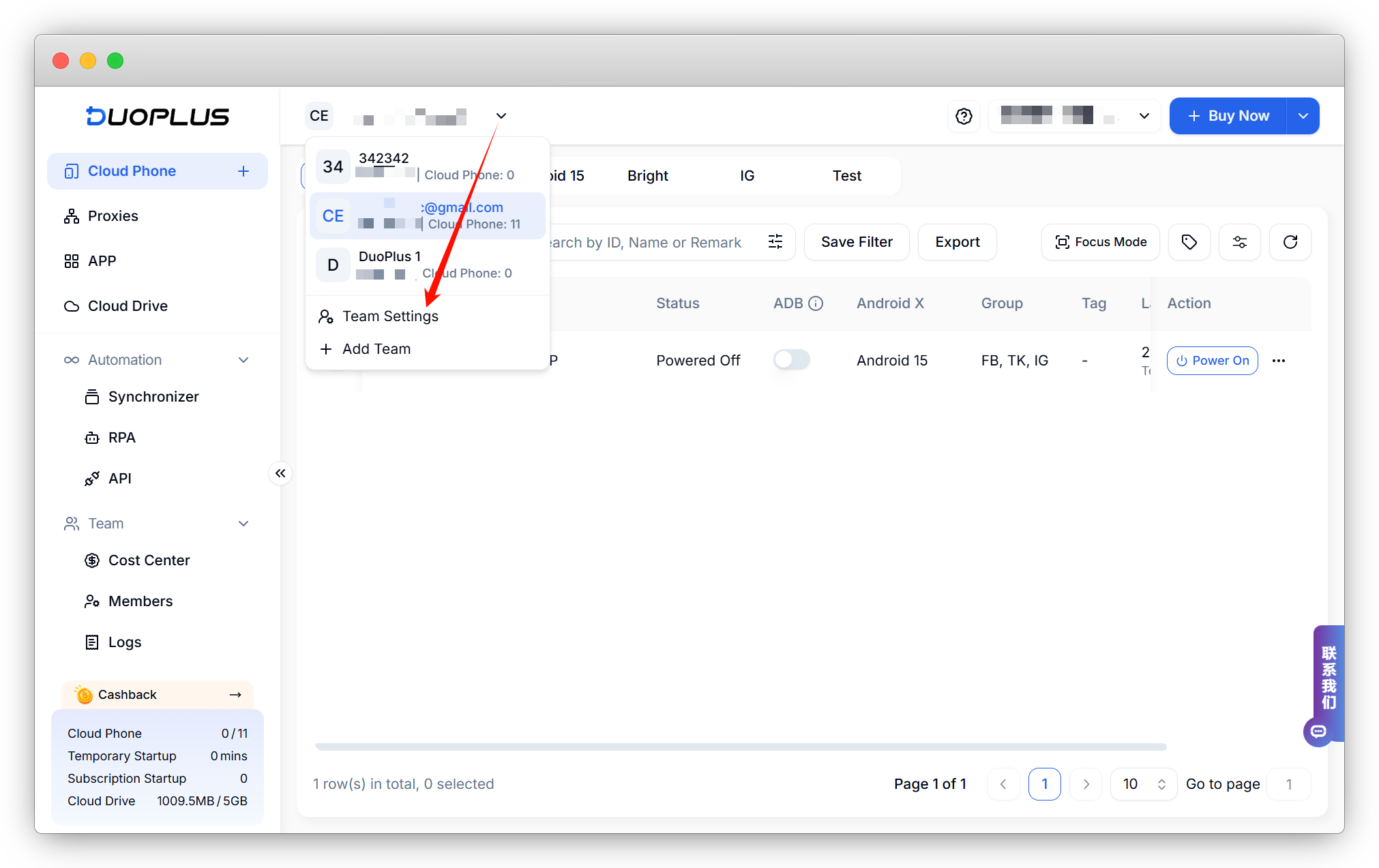
2.Select Cloud Phone Settings and turn on the Auto Power Off button.
(You can set “Auto Power Off” for both Temporary Startup and Subscription Startup.)
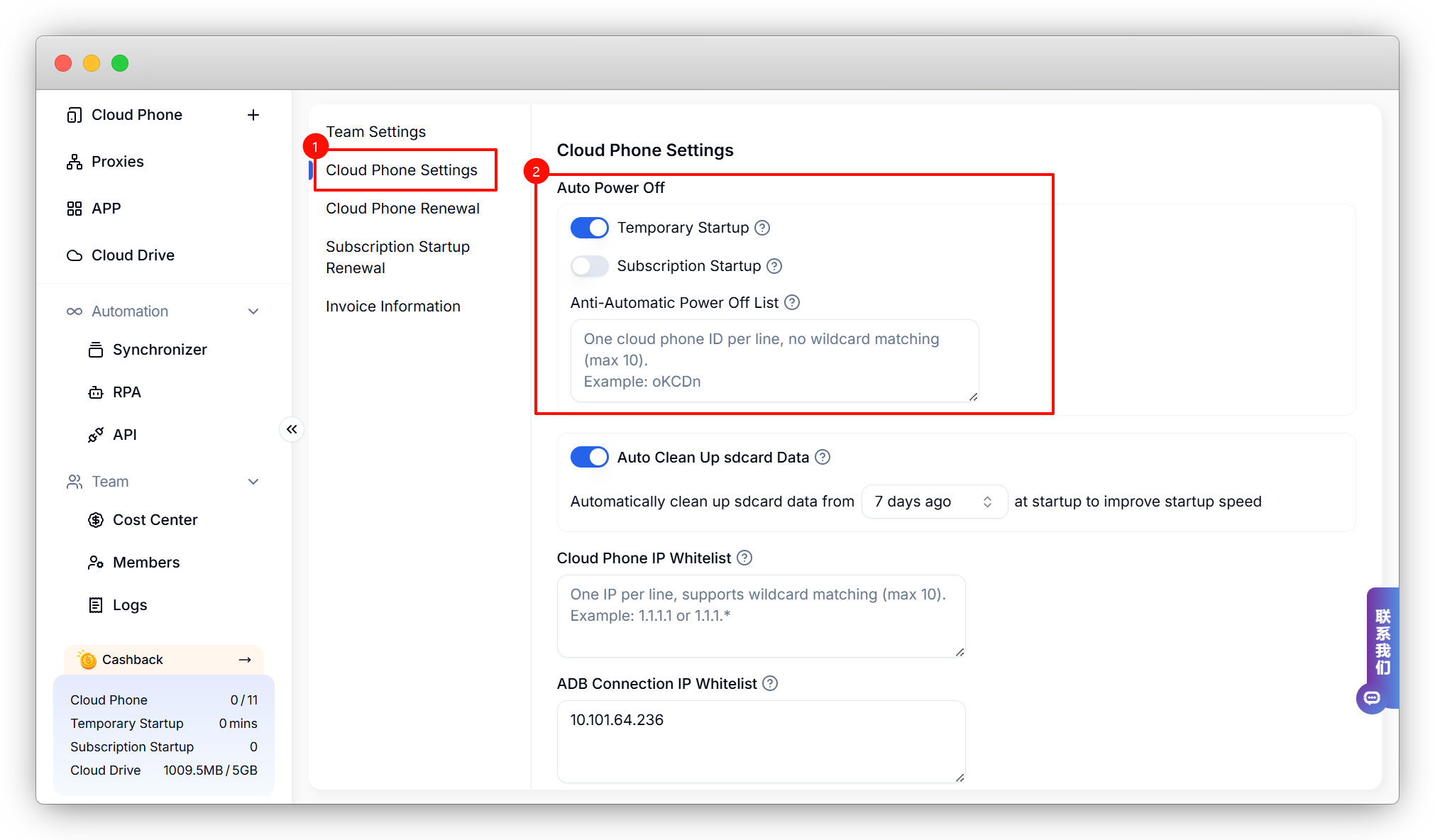
- Proxy Introduction and Common Issues with Proxy Configuration
- Recommended Proxy Service Providers
- Standard Proxy Configuration
- 【IPFoxy】Proxy Configuration
- 【kookeey】Proxy Configuration
- 【Proxy302】Proxy Configuration
- 【922S5Proxy】Proxy Configuration
- 【Bright Data】Proxy Configuration
- 【IPHTML】Proxy Configuration
- 【oxylabs】Proxy Configuration
- Introduction
- Cloud Phone List
- Batch Power On
- Batch Power Off
- Batch Restart
- Cloud Phone Status
- Details
- Batch Modify Parameters
- Cloud Phone Model List
- Reset and Regenerate Device
- Batch Set Root
- Execute the ADB command
- Change sharing password
- Batch Enable ADB
- Batch Disable ADB
- Connected Member List
- Tag List
- Cloud Phone Resource List
- Update Log[2025-11-30]
- Update Log[2025-10-31]
- Update Log[2025-09-30]
- Update Log[2025-08-31]
- Update Log[2025-07-31]
- Update Log[2025-06-30]
- Update Log[2025-05-31]
- Update Log[2025-04-30]
- Update Log[2025-03-31]
- Update Log[2025-02-28]
- Update Log[2025-01-31]
- Update Log [2024-12-31]
- Update Log [2024-11-30]
- Update Log [2024-10-31]
- Update Log[2024-09-30]