Standard Proxy Configuration
Users need to purchase Socks5 type proxy IPs themselves.
1. Custom Add Proxy
1.1 Add Single Proxy
Log in to the backend, click on "Proxies" on the left sidebar, then click "Add" to add a single proxy.
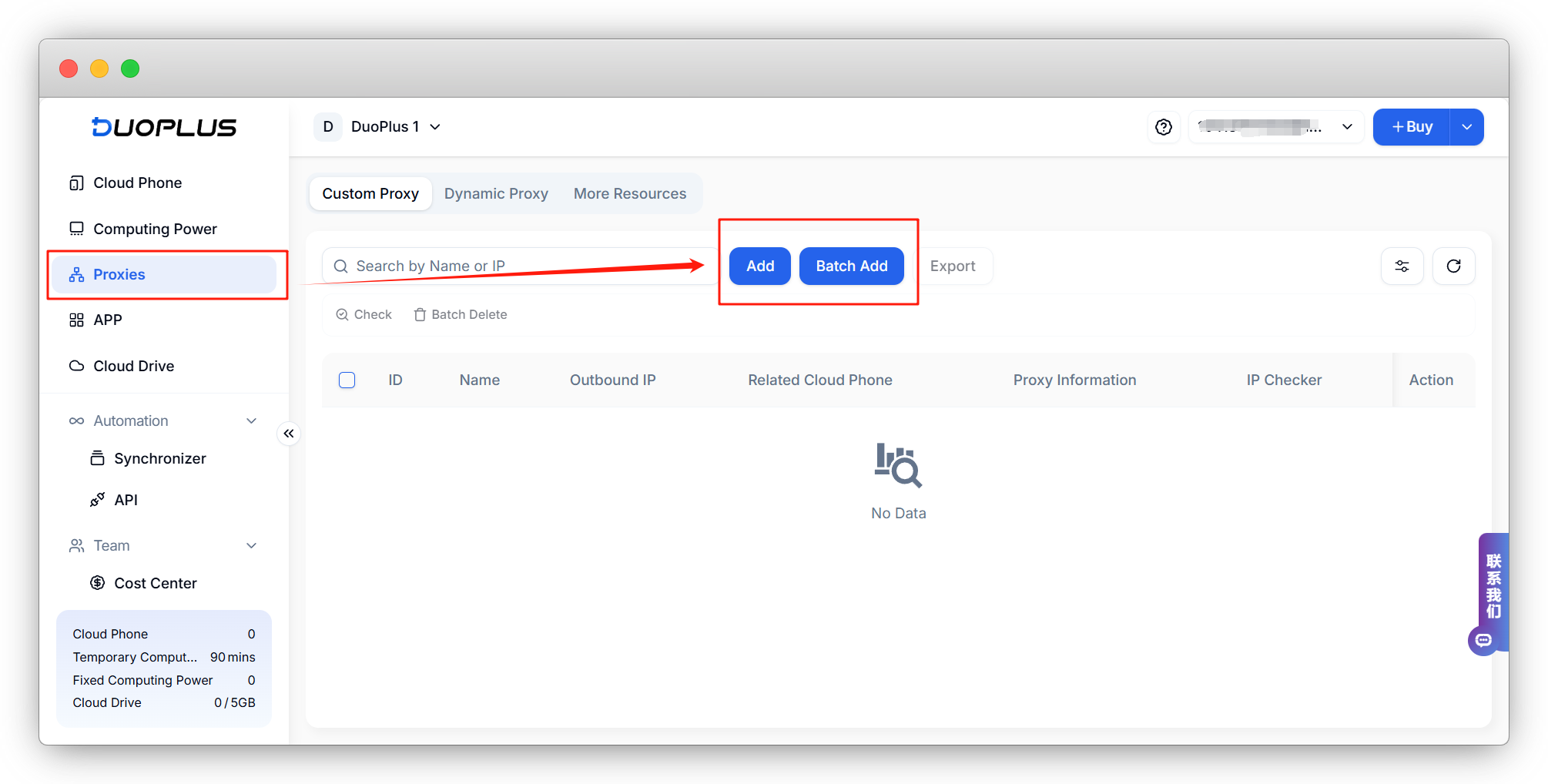
Enter the purchased proxy IP, port number, username, and password.And check the proxy; if the proxy check passes, you can save it.
【Paste Shortcut】Users can directly paste the proxy information into the illustrated input box, and the proxy data will be automatically pasted successfully. For example, simply copy and paste [socks5://147.189.19.83:36001:username:password] for automatic recognition.
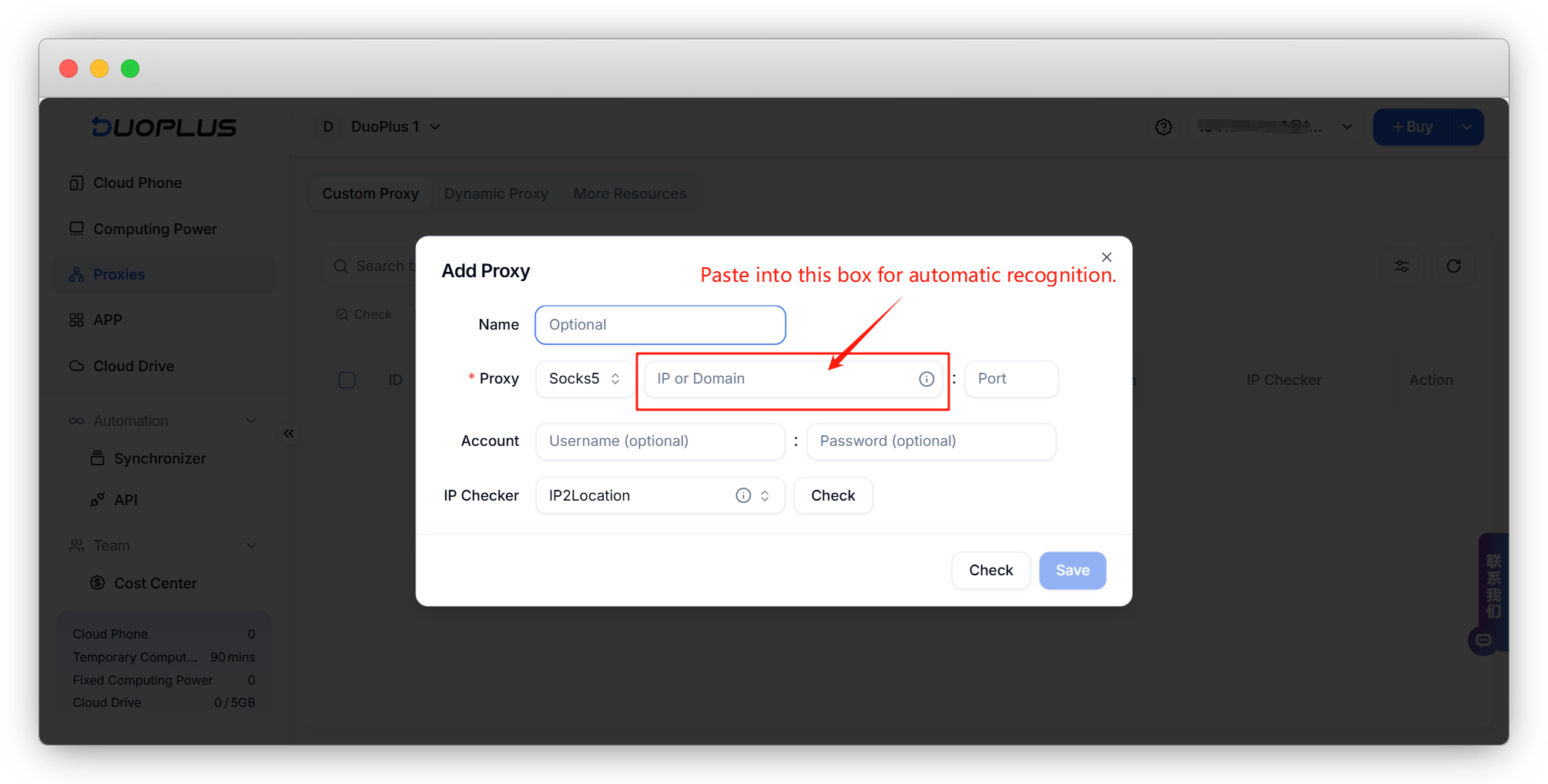
Alternatively, manually enter the proxy information. For example, in [socks5://147.189.19.83:36001:username:password], enter 【147.189.19.83】into ①, 【36001】into ②, 【username】into ③, and 【password】into ④.
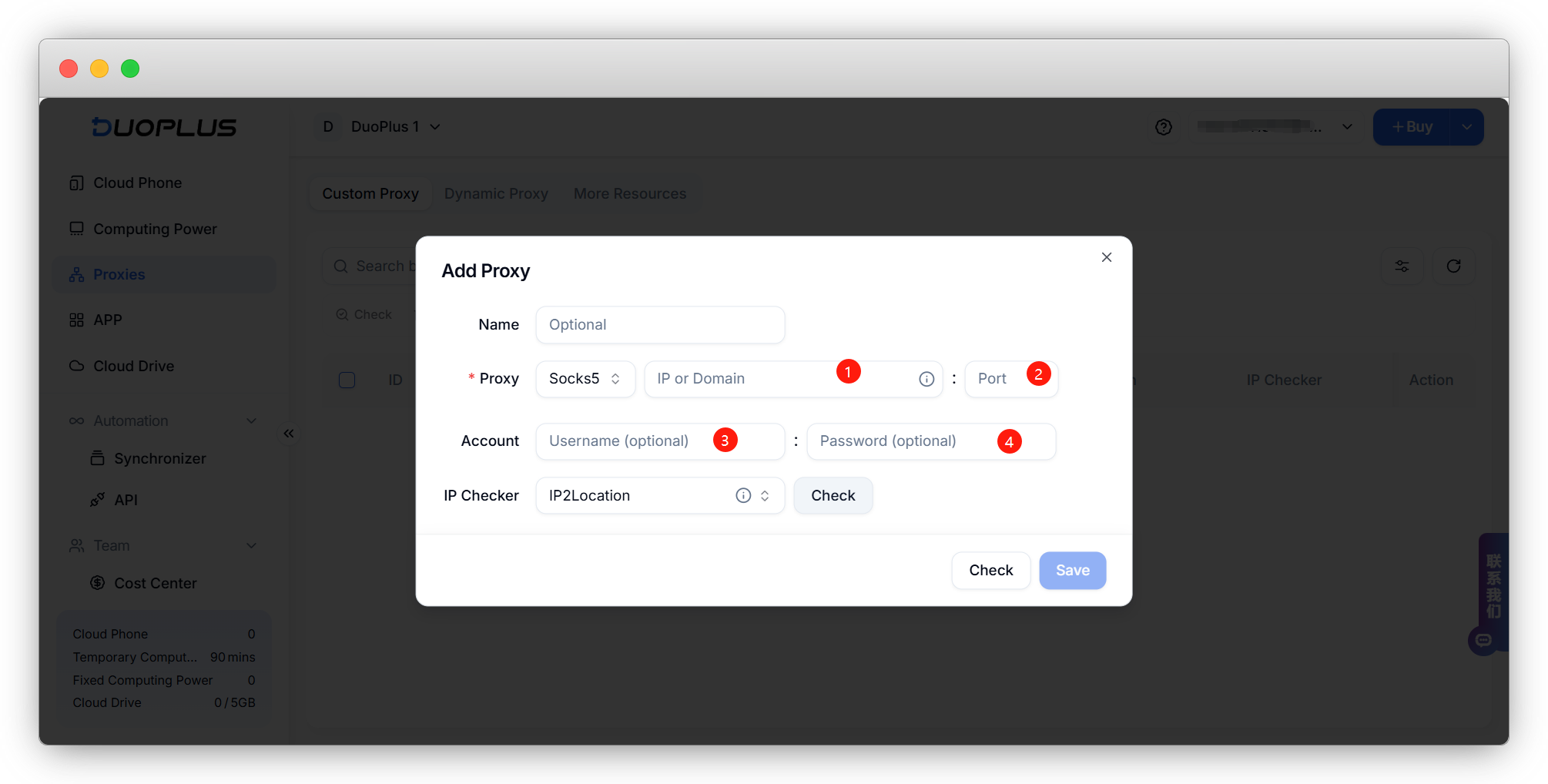
1.2 Batch Add Proxies
Click on "Proxies" in the left sidebar, then select "Batch Add" proxies.
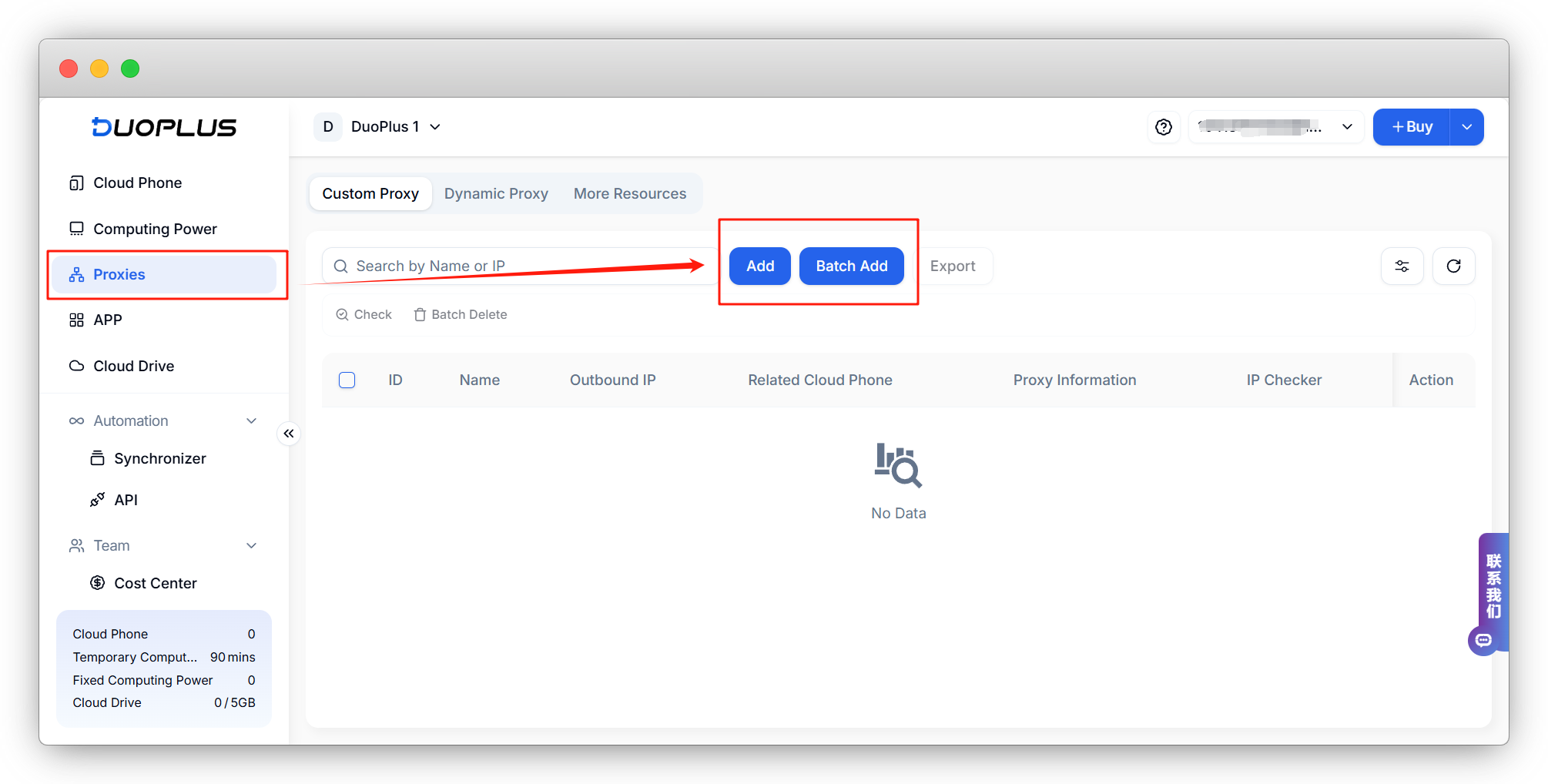
According to the example format on the left, fill in multiple proxies in the box on the right. After completion, check the proxies. The status of the added proxies will be displayed in the box below. If successful, you can save them.
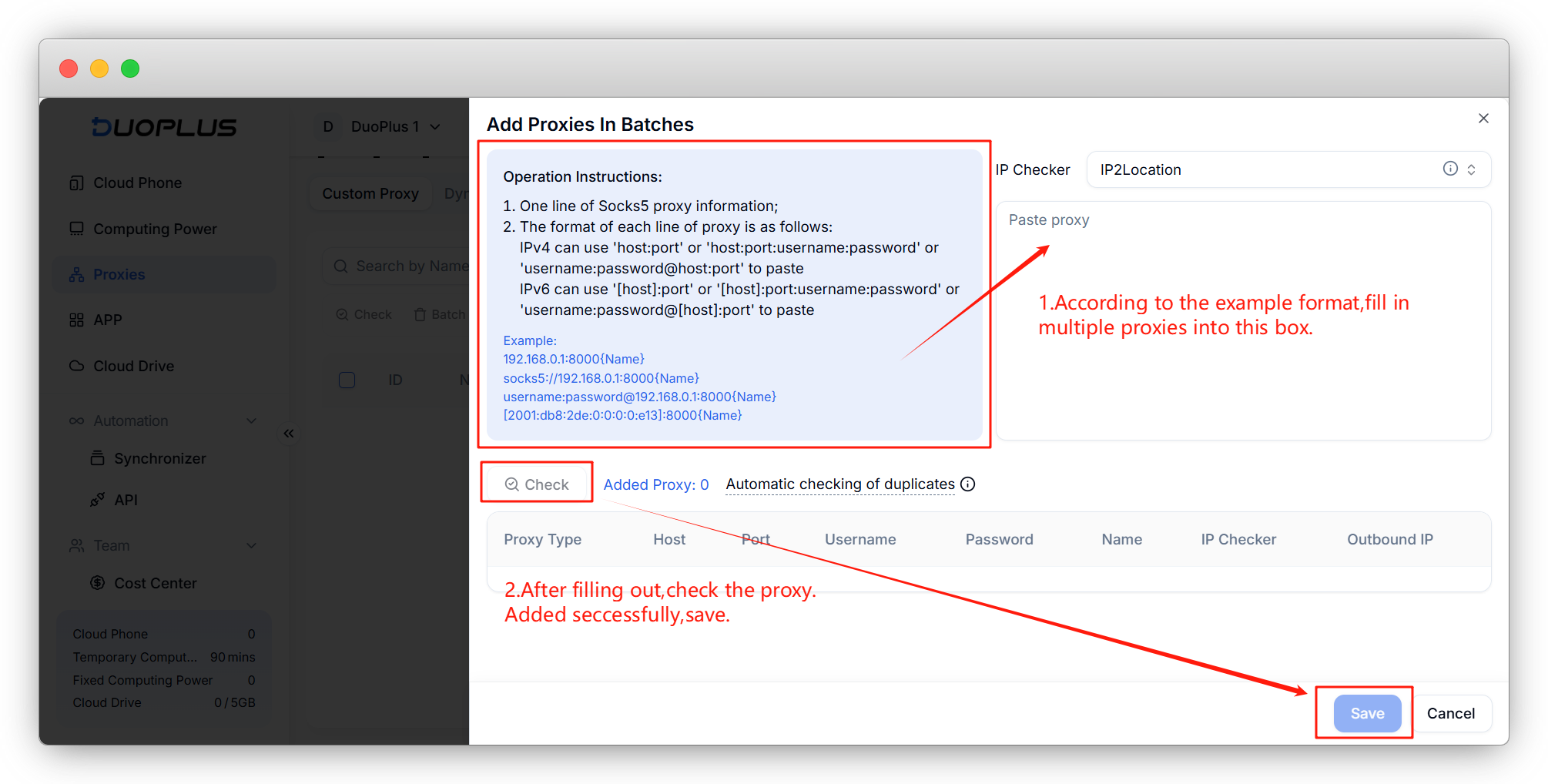
Automatic verification of duplicates: Compare with the proxies added in the "Proxy List". If the proxy information matches an item exactly, consider this item as a duplicate and do not add it.
2. Dynamic Proxy Configuration
DuoPlus supports configuring dynamic proxies directly in the backend. Users can select dynamic proxies on the dynamic proxy page according to their needs, or add existing dynamic proxies with one-click configuration.
Click on "Proxies" — "Dynamic Proxy" in the left sidebar.
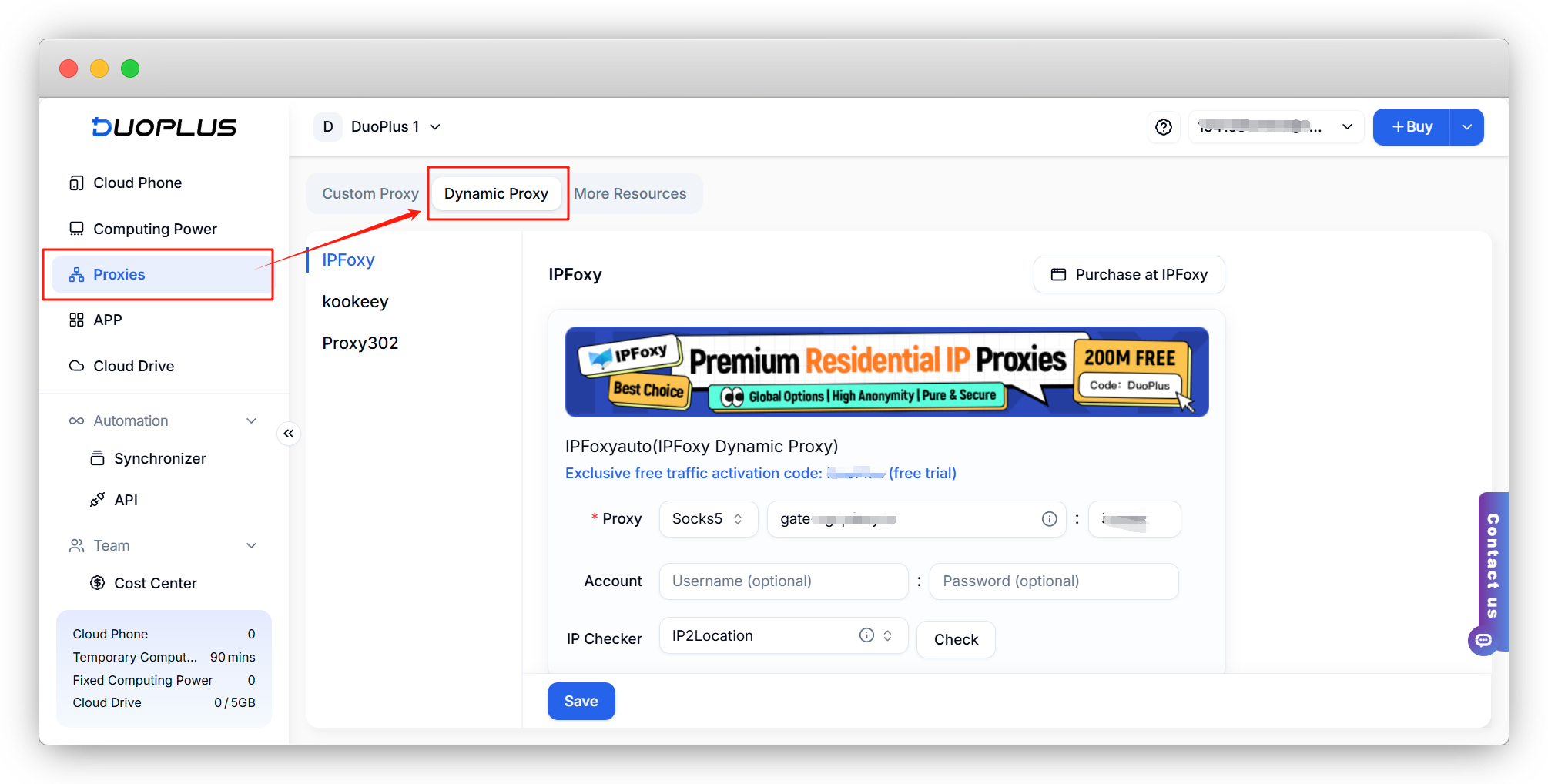
Paste the proxy information of the corresponding proxy provider into the box, and check if the proxy is successful.
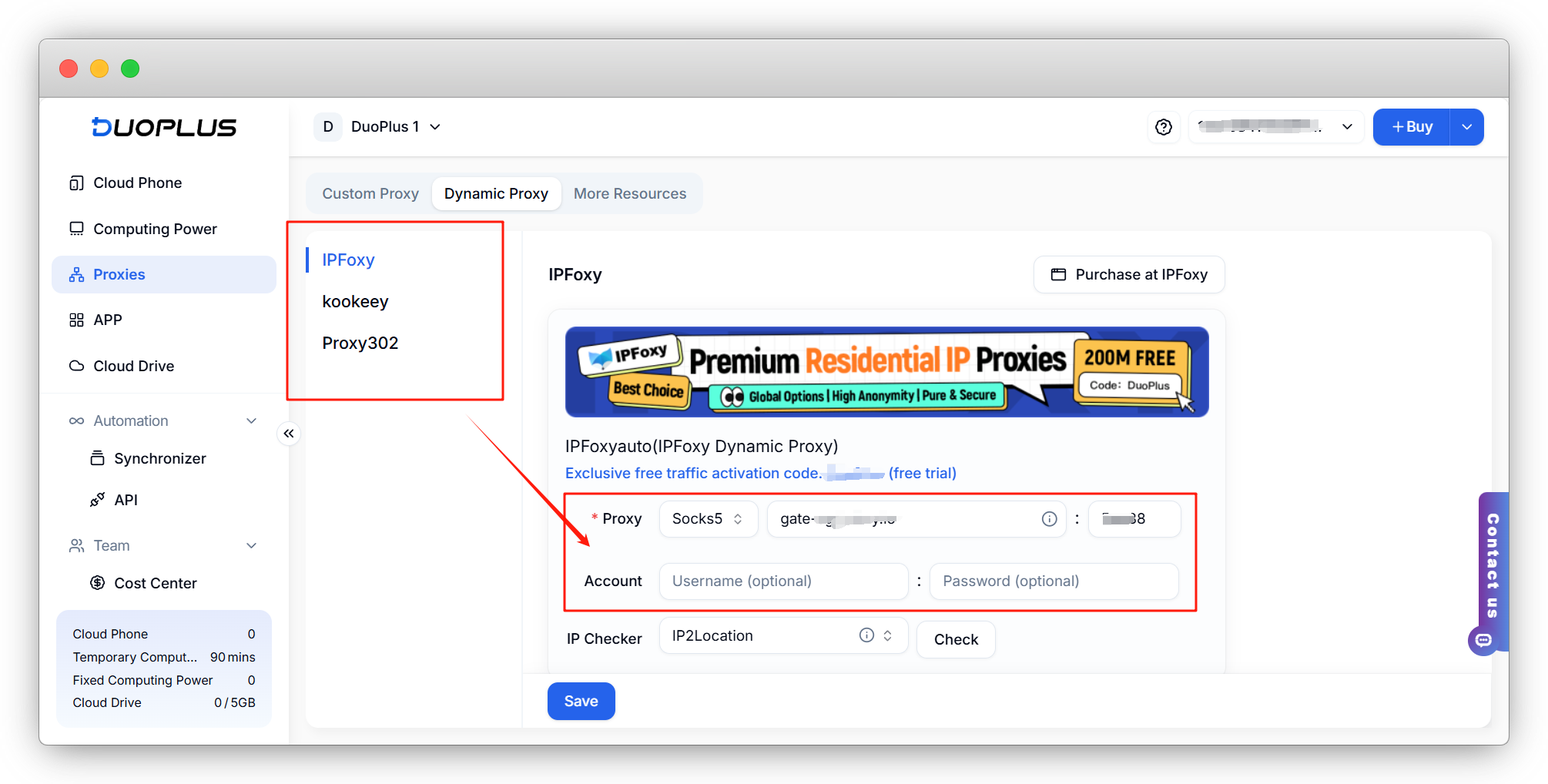
3. Configuration Completion
After purchasing a cloud mobile phone, the system will automatically redirect to the proxy configuration interface, or you can select "Configure Proxy" in the cloud mobile phone interface.
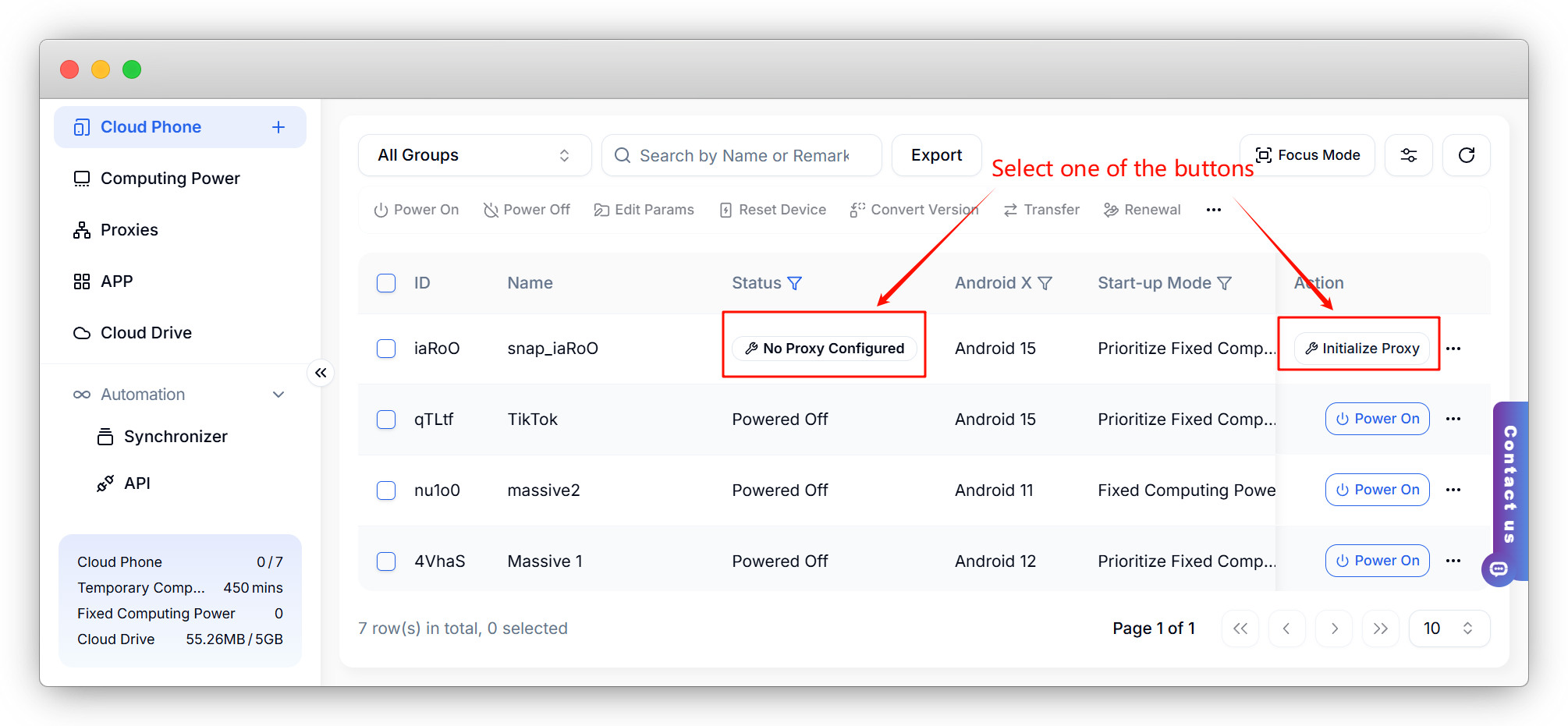
All previously added proxies are displayed in the column. Select the proxy you want to use, complete the configuration, and you can then use the cloud mobile phone normally.
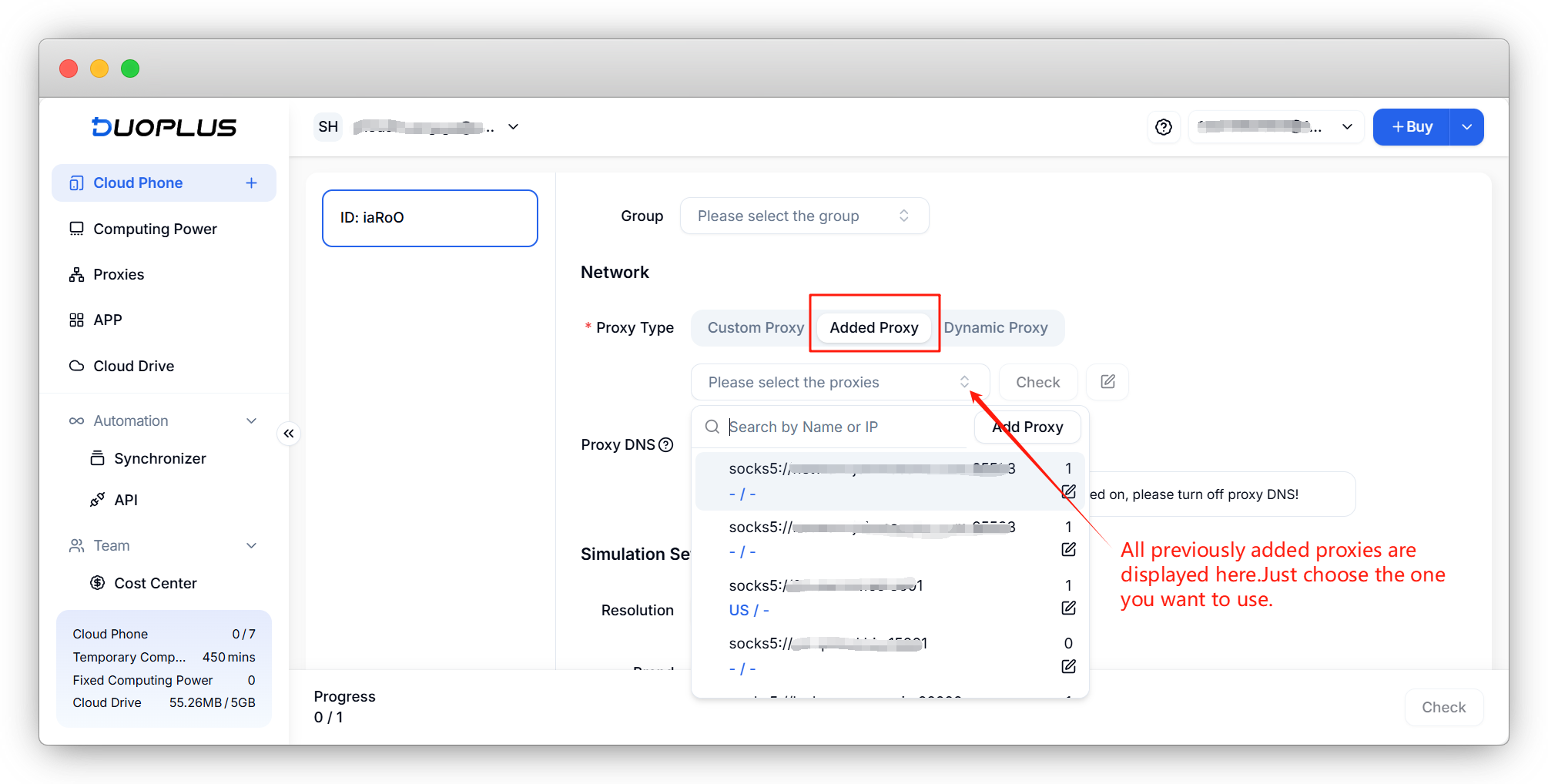
4. Power On
After successfully configuring the IP, return to the cloud phone management interface and click "Power On" to start the device.
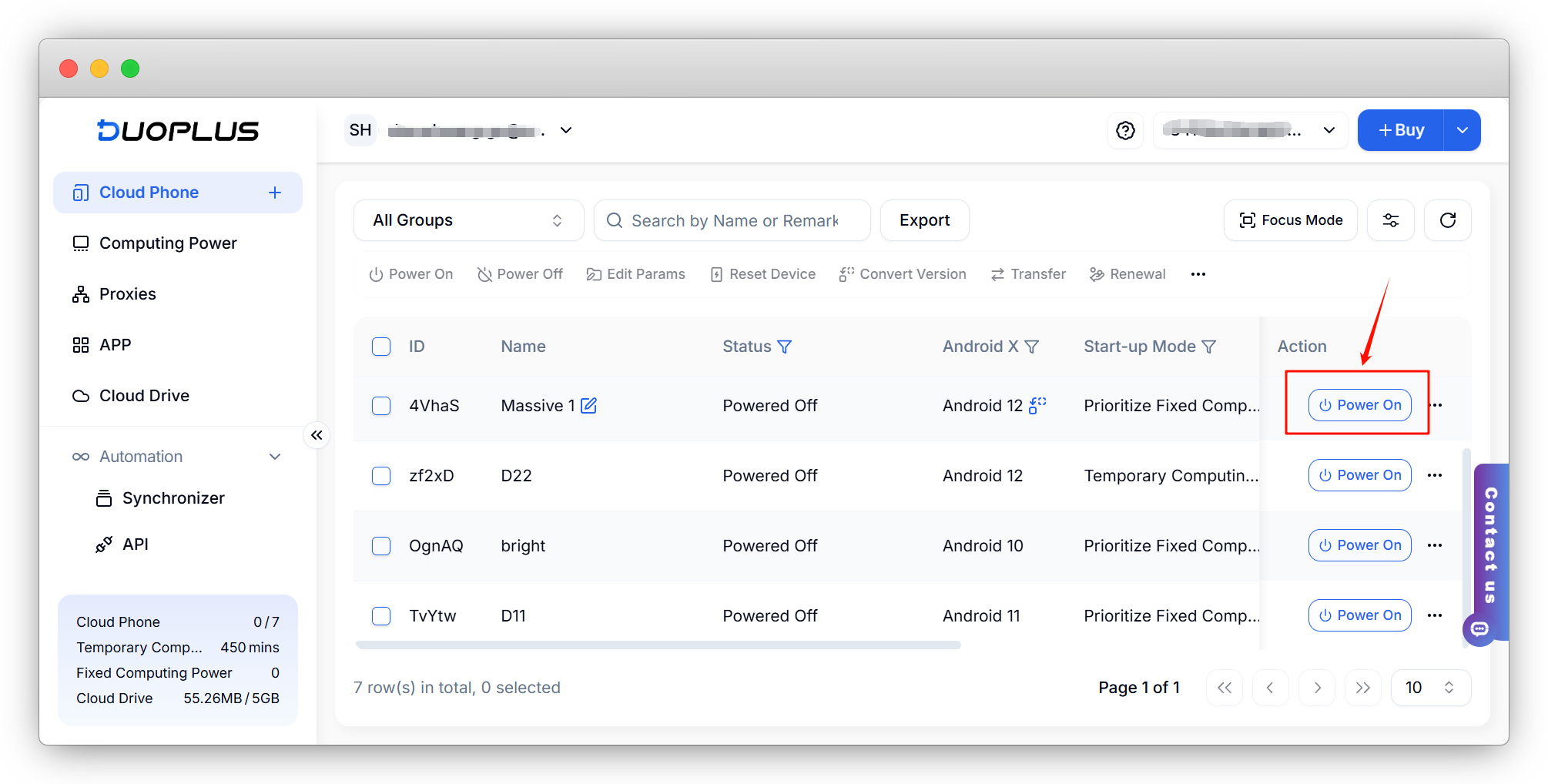
- Proxy Introduction and Common Issues with Proxy Configuration
- Recommended Proxy Service Providers
- Standard Proxy Configuration
- 【IPFoxy】Proxy Configuration
- 【kookeey】Proxy Configuration
- 【Proxy302】Proxy Configuration
- 【922S5Proxy】Proxy Configuration
- 【Bright Data】Proxy Configuration
- 【IPHTML】Proxy Configuration
- 【oxylabs】Proxy Configuration
- Introduction
- Cloud Phone List
- Batch Power On
- Batch Power Off
- Batch Restart
- Cloud Phone Status
- Details
- Batch Modify Parameters
- Cloud Phone Model List
- Reset and Regenerate Device
- Batch Set Root
- Execute the ADB command
- Change sharing password
- Batch Enable ADB
- Batch Disable ADB
- Connected Member List
- Tag List
- Cloud Phone Resource List
- Update Log[2025-11-30]
- Update Log[2025-10-31]
- Update Log[2025-09-30]
- Update Log[2025-08-31]
- Update Log[2025-07-31]
- Update Log[2025-06-30]
- Update Log[2025-05-31]
- Update Log[2025-04-30]
- Update Log[2025-03-31]
- Update Log[2025-02-28]
- Update Log[2025-01-31]
- Update Log [2024-12-31]
- Update Log [2024-11-30]
- Update Log [2024-10-31]
- Update Log[2024-09-30]