Upload File
DuoPlus cloud mobile phone supports uploading local files to the cloud mobile phone.
1. Choose the file to upload
1.1 Method one: Drag the file into the cloud phone
Directly drag the file into the cloud phone window
You can upload up to 10 files at a time.
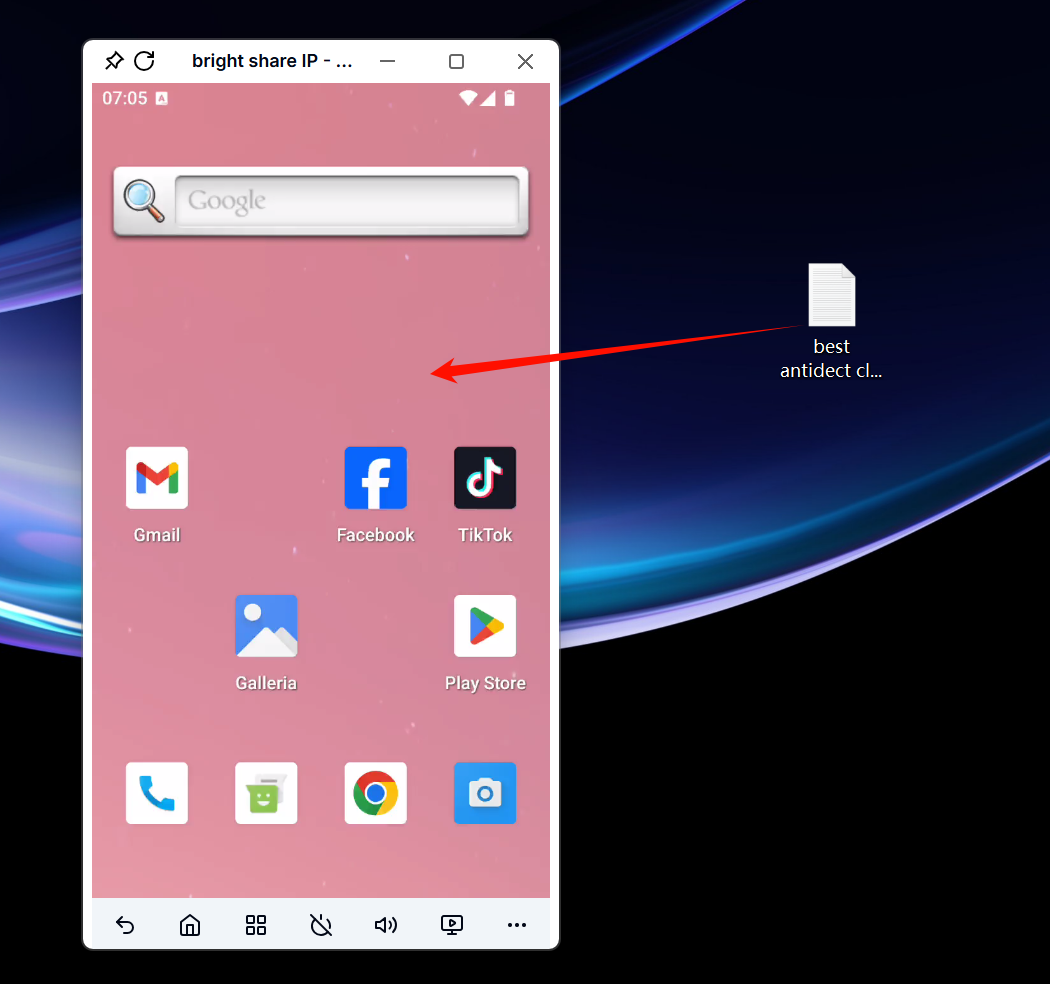
1.2 Method two: Click the upload button
Click "..." at the bottom right corner and select "Upload".

Select the corresponding file to upload. After the upload is successful, there will be a success prompt at the bottom.
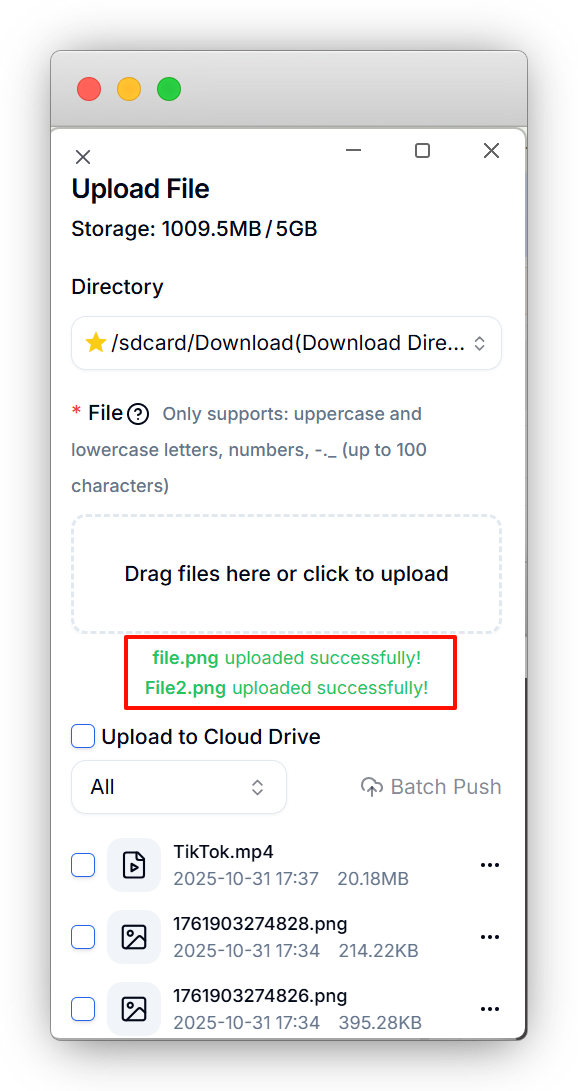
When uploading a file, if a file with the same name and type already exists in the cloud phone, the system will automatically rename the new file to "original file name + number."
For example, if the uploaded file is named "cloud phone file," the system will rename it to "cloud phone file1."
If your uploaded images or videos need to be read by TikTok, they should be uploaded to the Camera directory.
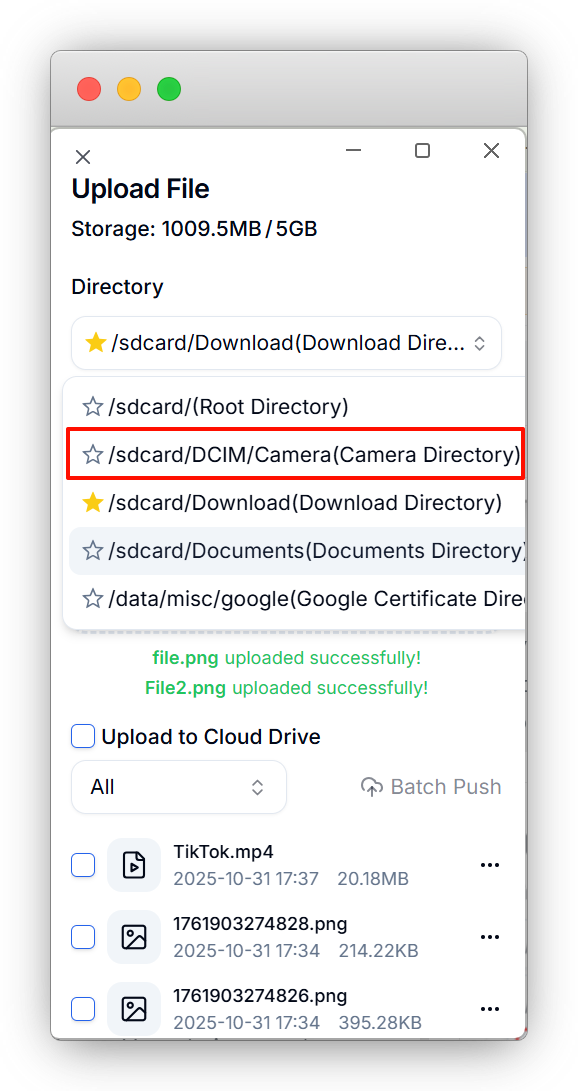
2. View Files
Note: If the file you uploaded is large, it may take about 30 seconds to 1 minute to view it on the cloud phone.
2.1 Download Directory
Inside the cloud phone, Hold down the left mouse button and slide up. to bring up the search application page, and select the Files application.
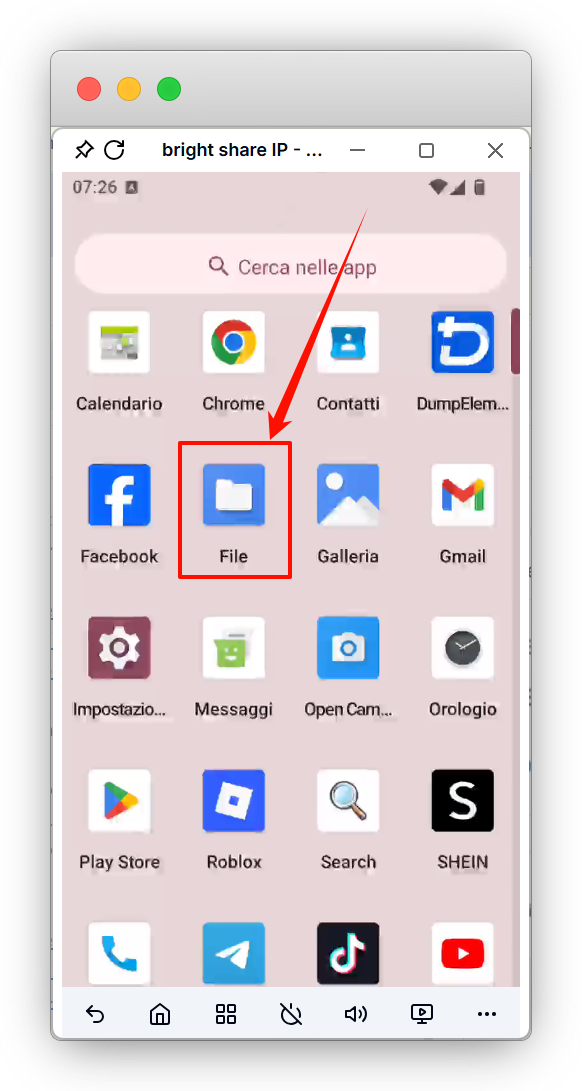
If you uploaded to the Downloads directory, you can see the file directly.
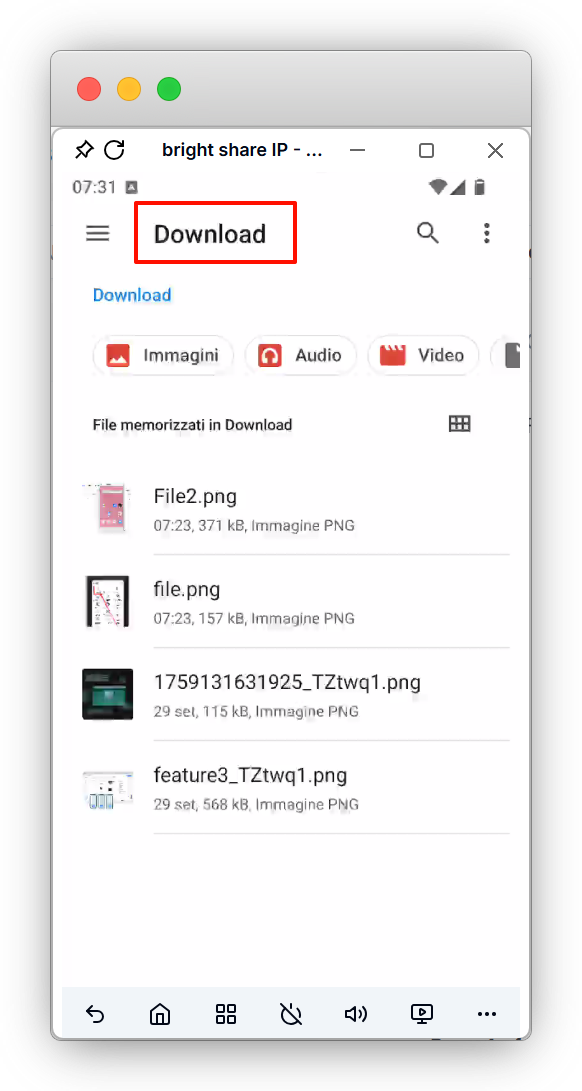
2.2 Root Directory
Inside the cloud phone, Hold down the left mouse button and slide up. to bring up the search application page, and select the Files application.
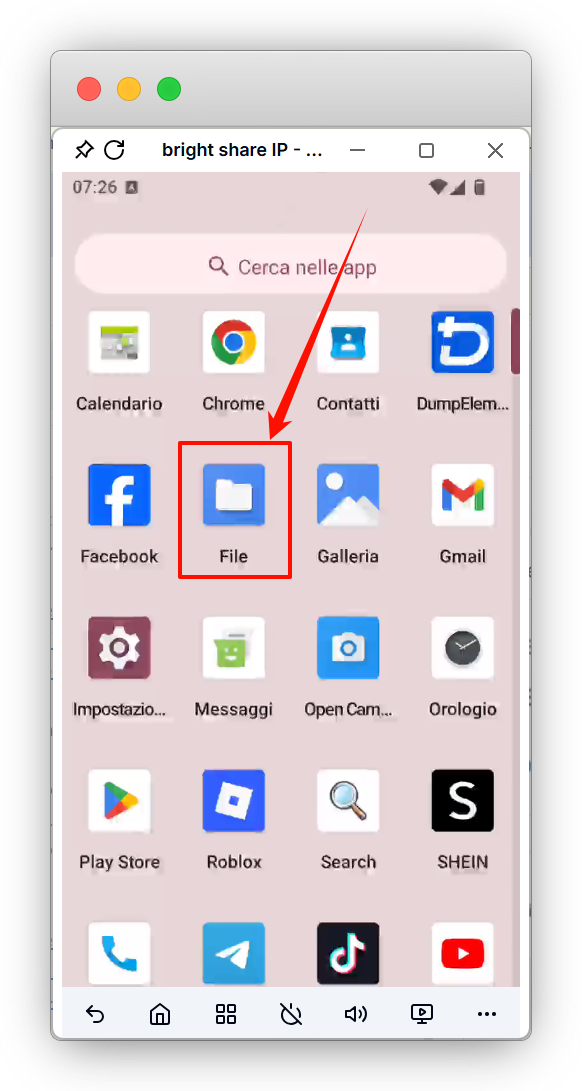
Enter the phone's root directory, and you can see the file.
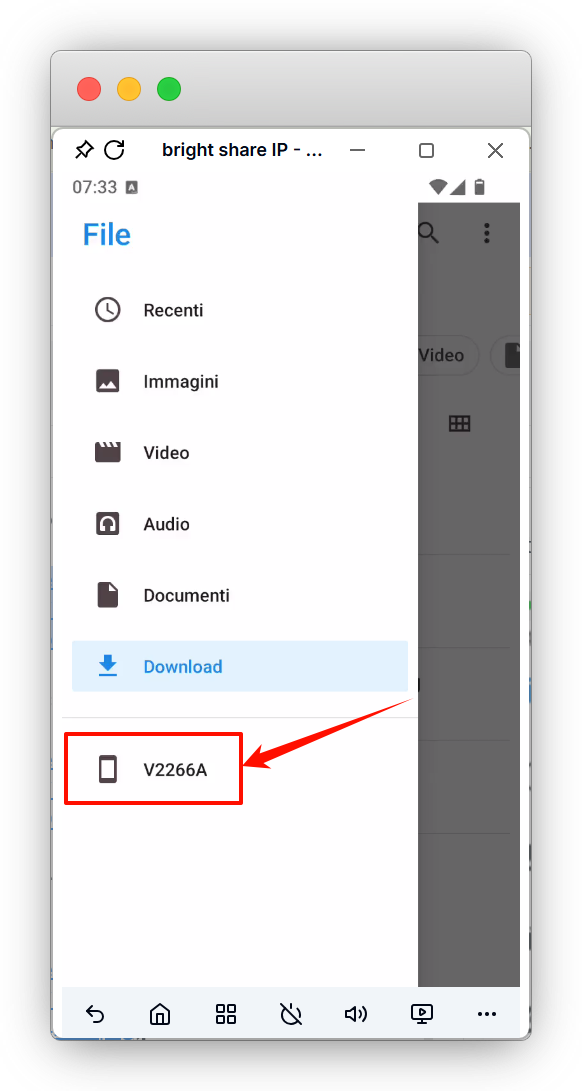
2.3 DCIM/Camera Directory
After entering the root directory of the phone, click on the DCIM directory.
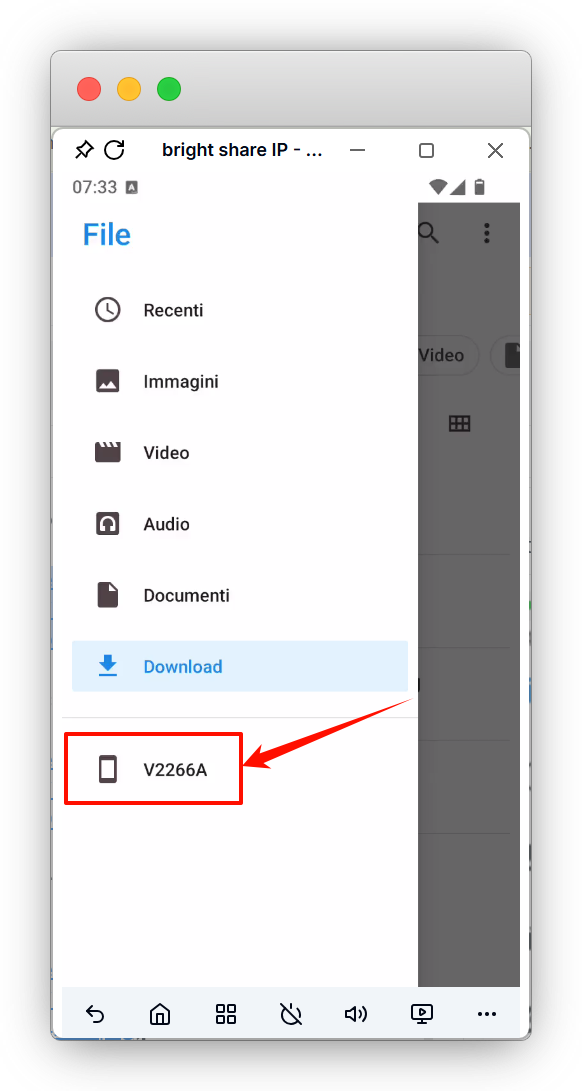
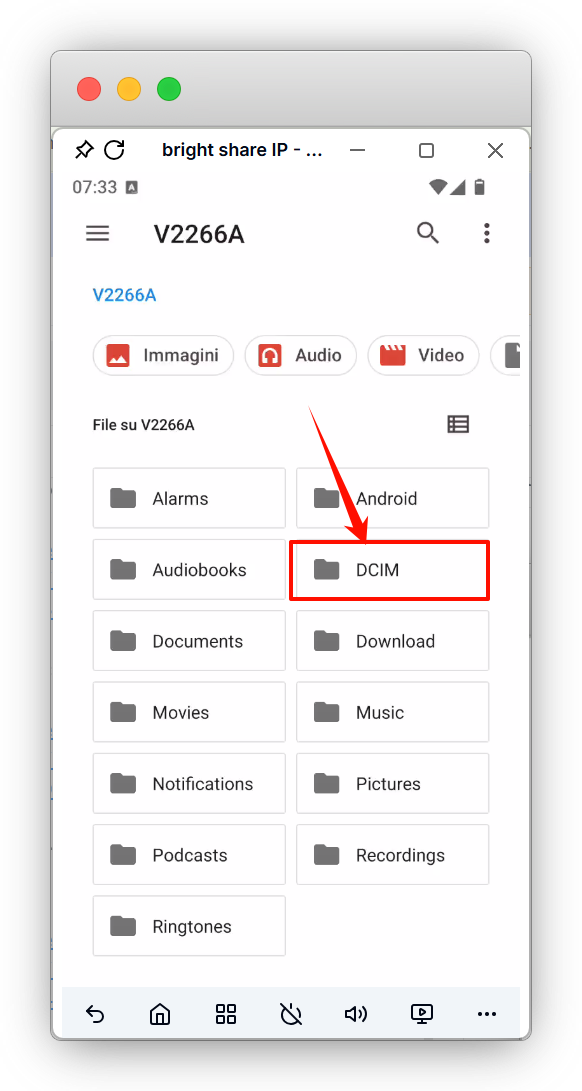
Enter the Camera directory, and you can see the file.
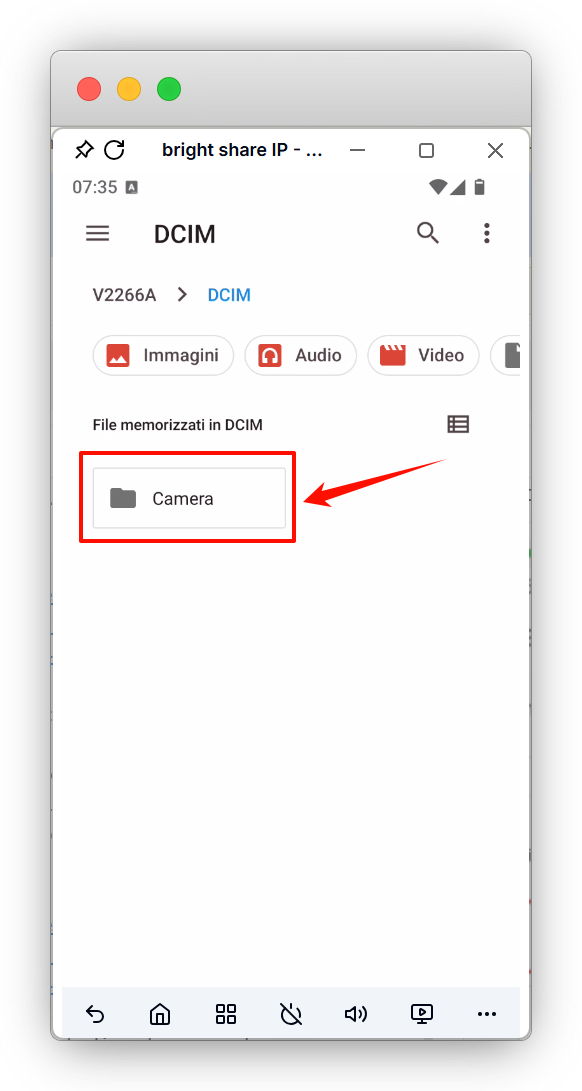
2.4 Documents Directory
Inside the cloud phone, Hold down the left mouse button and slide up. to bring up the search application page, and select the Files application.
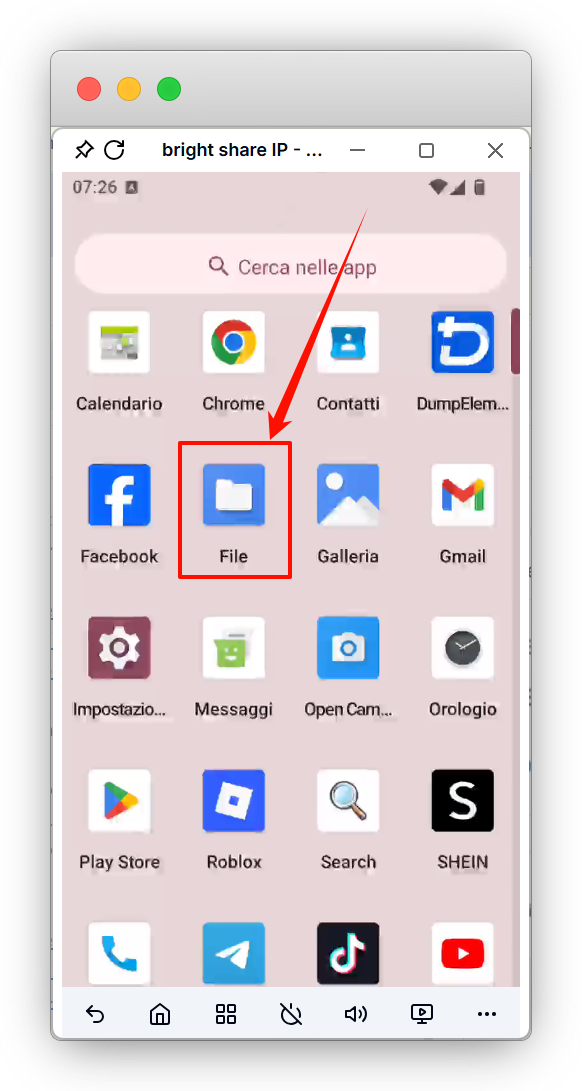
Enter the phone's root directory.
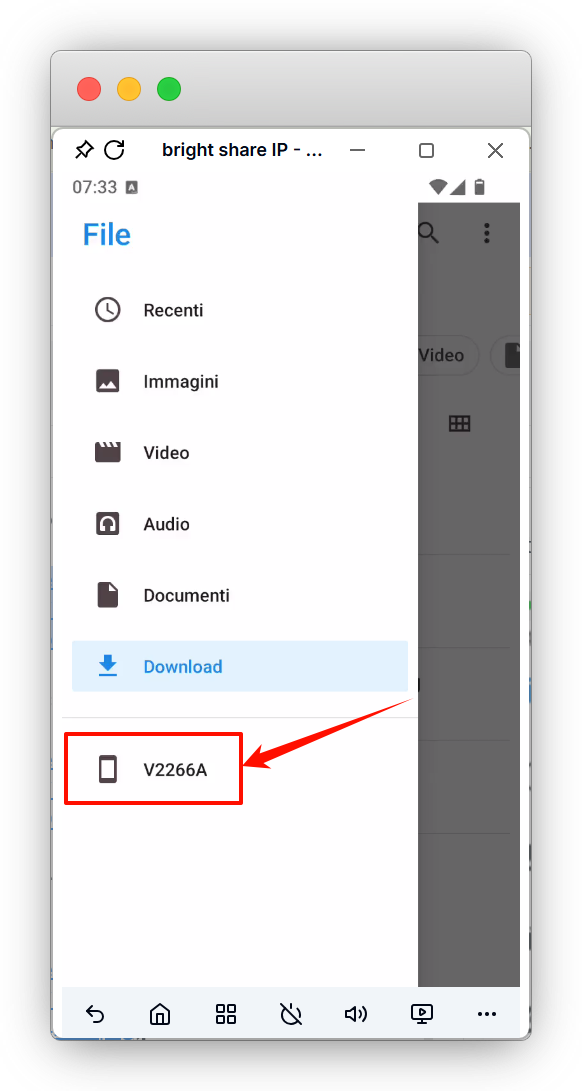
Enter the Documents directory, and you can see the file.
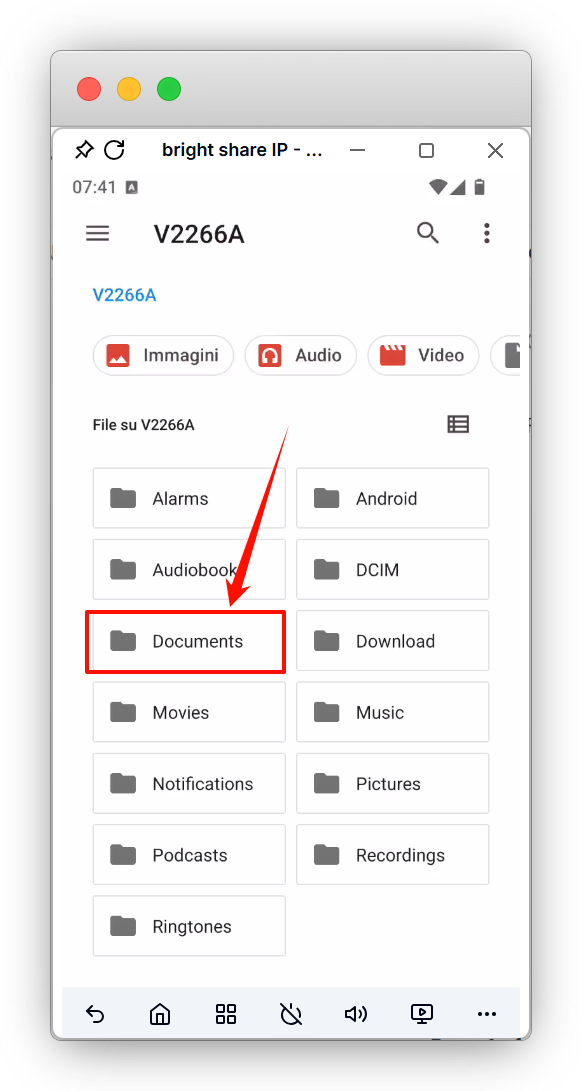
- Proxy Introduction and Common Issues with Proxy Configuration
- Recommended Proxy Service Providers
- Standard Proxy Configuration
- 【IPFoxy】Proxy Configuration
- 【kookeey】Proxy Configuration
- 【Proxy302】Proxy Configuration
- 【922S5Proxy】Proxy Configuration
- 【Bright Data】Proxy Configuration
- 【IPHTML】Proxy Configuration
- 【oxylabs】Proxy Configuration
- Introduction
- Cloud Phone List
- Batch Power On
- Batch Power Off
- Batch Restart
- Cloud Phone Status
- Details
- Batch Modify Parameters
- Cloud Phone Model List
- Reset and Regenerate Device
- Batch Set Root
- Execute the ADB command
- Change sharing password
- Batch Enable ADB
- Batch Disable ADB
- Connected Member List
- Tag List
- Cloud Phone Resource List
- Update Log[2025-11-30]
- Update Log[2025-10-31]
- Update Log[2025-09-30]
- Update Log[2025-08-31]
- Update Log[2025-07-31]
- Update Log[2025-06-30]
- Update Log[2025-05-31]
- Update Log[2025-04-30]
- Update Log[2025-03-31]
- Update Log[2025-02-28]
- Update Log[2025-01-31]
- Update Log [2024-12-31]
- Update Log [2024-11-30]
- Update Log [2024-10-31]
- Update Log[2024-09-30]