UI Analysis App
To facilitate the editing of RPA processes, the application DumpElement has been added to the desktop. This application is mainly used to extract information about elements in the interface.
User Guide
This tool mainly analyzes the clickable elements in the current interface, extracts various types of information about the elements, and fills in the corresponding information in RPA to locate and operate on the element.
After running this application, the main interface is as shown in the following figure.
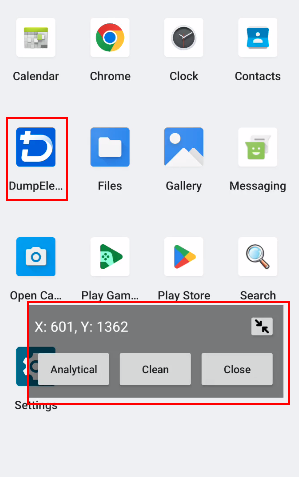
The button in the upper right corner is the minimize button. Clicking it will reduce the application to a floating ball, and clicking it again will restore it to the original interface.
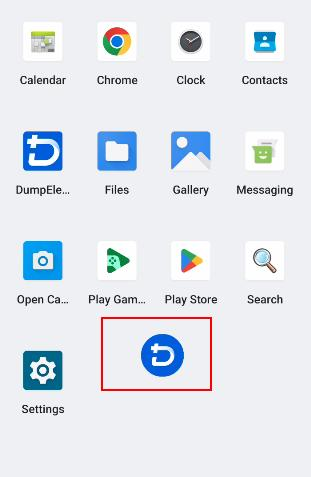
The three buttons on the main interface are "Analysis Interface", "Clear Interface", and "Close Application". The analysis results are as follows:
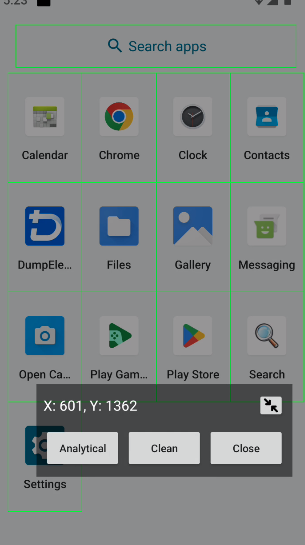
Clicking on the elements within the green box will display detailed information about that element.

Clicking on the value of the selected information will copy it to the clipboard.
Practical Application
For better understanding, let's take an actual scenario as an example. As mentioned earlier, the detailed information of the element is the Settings icon. In RPA, there are several ways to click on this icon.
1. Package Name
After opening the settings page and using this tool to analyze the interface, you can see the package name of the application. Clicking on it will automatically copy the package name.
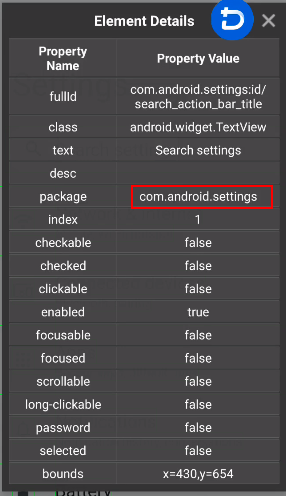
Then in RPA, use "Open Application". Enter the package name, and the application can be run.
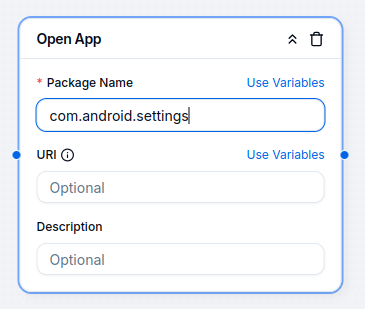
2. Element Selection
In RPA, for all operations related to element acquisition, the corresponding elements can be found through several attributes such as fullid, class, text, and desc.
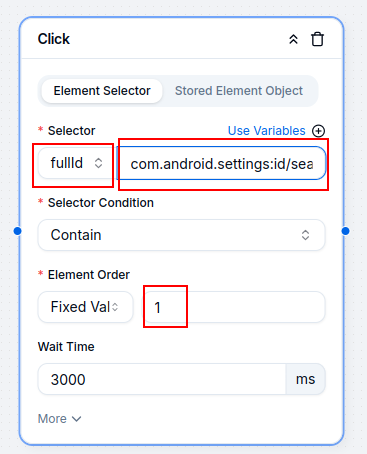
In some special interfaces, if the above several attributes cannot be used to locate a single element and multiple results are matched, the element order can be used to specify which element is needed.
- Proxy Introduction and Common Issues with Proxy Configuration
- Recommended Proxy Service Providers
- Standard Proxy Configuration
- 【IPFoxy】Proxy Configuration
- 【kookeey】Proxy Configuration
- 【Proxy302】Proxy Configuration
- 【922S5Proxy】Proxy Configuration
- 【Bright Data】Proxy Configuration
- 【IPHTML】Proxy Configuration
- 【oxylabs】Proxy Configuration
- Introduction
- Cloud Phone List
- Batch Power On
- Batch Power Off
- Batch Restart
- Cloud Phone Status
- Details
- Batch Modify Parameters
- Cloud Phone Model List
- Reset and Regenerate Device
- Batch Set Root
- Execute the ADB command
- Change sharing password
- Batch Enable ADB
- Batch Disable ADB
- Connected Member List
- Tag List
- Cloud Phone Resource List
- Update Log[2025-11-30]
- Update Log[2025-10-31]
- Update Log[2025-09-30]
- Update Log[2025-08-31]
- Update Log[2025-07-31]
- Update Log[2025-06-30]
- Update Log[2025-05-31]
- Update Log[2025-04-30]
- Update Log[2025-03-31]
- Update Log[2025-02-28]
- Update Log[2025-01-31]
- Update Log [2024-12-31]
- Update Log [2024-11-30]
- Update Log [2024-10-31]
- Update Log[2024-09-30]